¶ Theme providers
Theme providers can use a Theme context to produce content resources and share these with one or more sites.
A list of all available theme contexts can be found in the main menu:
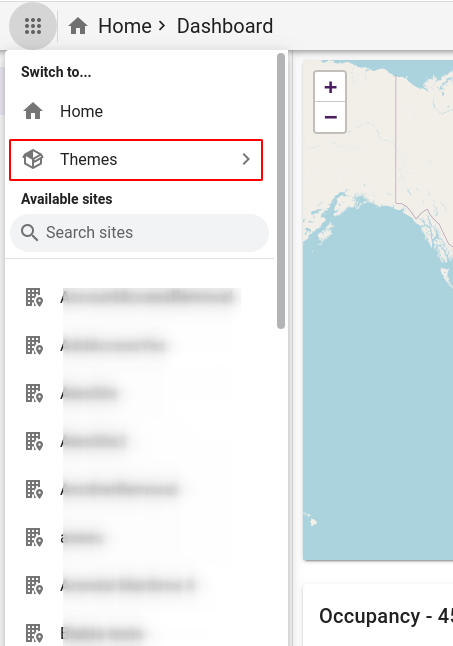
Switch to a theme context by clicking it just like you would when switching to a site context.
You can create new themes from the reseller or distributor views.
¶ Theme vs Site
The theme context provides most of the same features as a basic hospitality site. This is to be able to test the theme on an as realistic as possible setup with real TVs connected to rooms and guests if wanted. However, there are some differences to ensure the theme context is not misused.
¶ TV screen configurations
There is only one basic screen configuration available in the theme context - you are not able to configure configuration schedules and group mappings.
The configuration is available under Screens -> Configuration and applies to the preview client and any connected TV.
¶ Preview client
You can launch a browser-based preview client from Screens -> Preview. This launches the TV application in a separate browser window based on a pre-registered client, and it uses the default configuration as mentioned above.
The preview-client runs with no watermark and should in many cases be enough to fully design and test your menu-pages.
¶ Testing on real TVs
To be able to verify the TV Templates on real hospitality-TVs, the system offers an option to generate install codes and connect TVs. Be aware that these TVs will be showing a watermark on top of the menus.
¶ Publishing and sharing
To publish your theme, you first have to share it.
The publish window on your theme dashboard is on the bottom right, and it gives you a hint for what is required to publish your theme.
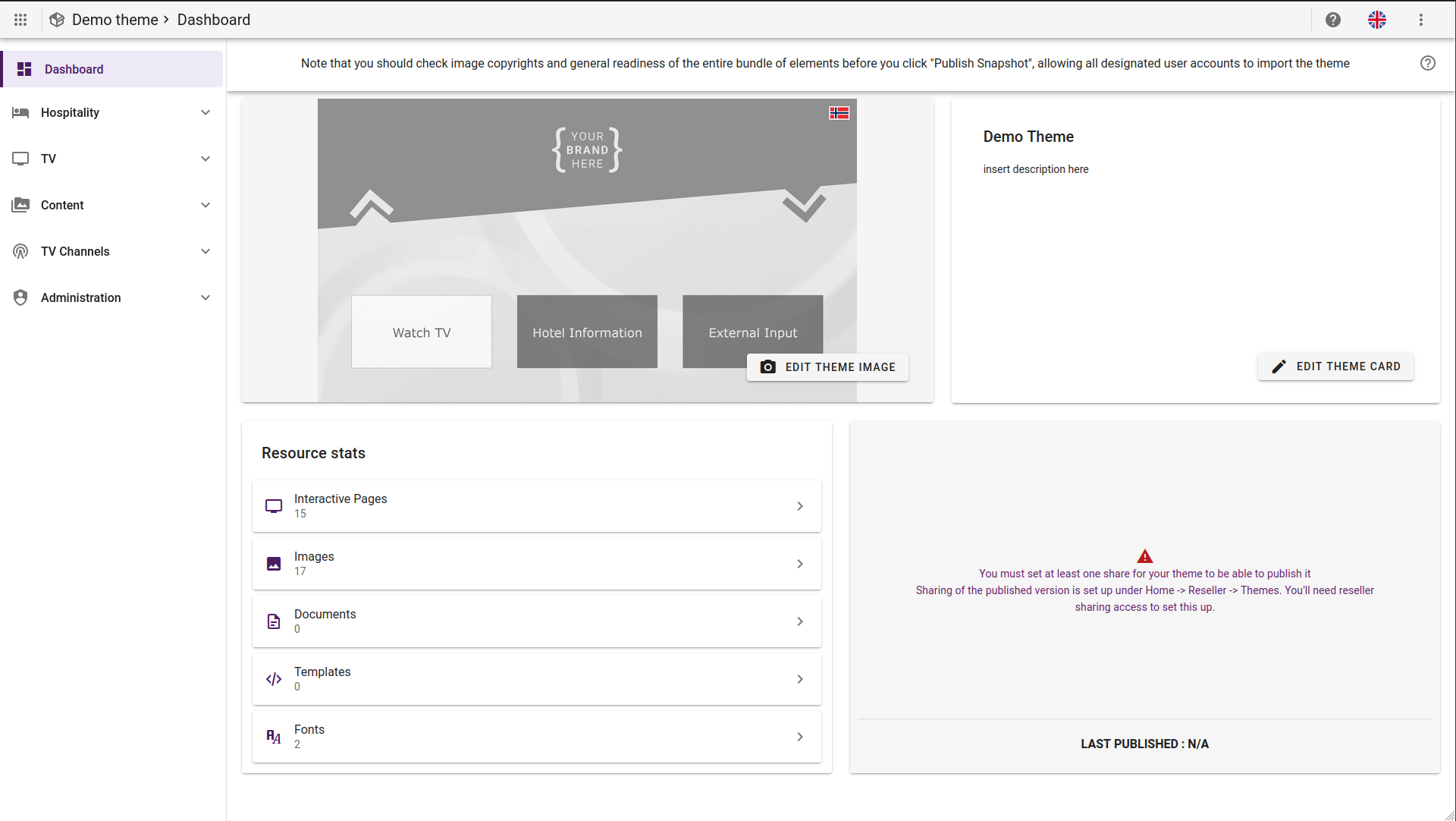
¶ Sharing your theme
To share your theme, you need reseller sharing access.
If you have the sufficient access, then you can head over to the home page, click on Reseller and click on Theme.
Here you will see all of the themes that the reseller owns.
Right click the theme you want to share and click on the Share button.
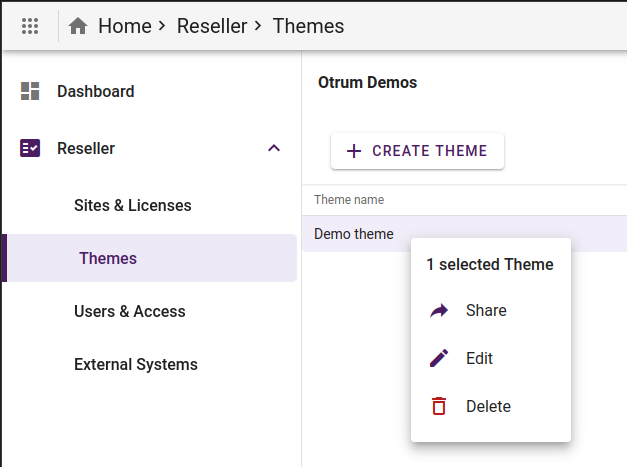
In the sharing menu, you can see all the sites you're currently sharing to, or empty if it's not shared.
You can also see if the theme has already been published or not with the text above the button.
To share the theme, click on SHARE WITH to choose which sites to share with.
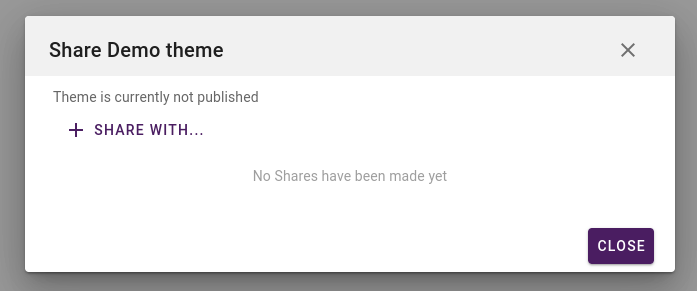
In this menu, you can choose to share with a single site, a subgroup of your reseller, or all sites under your reseller.
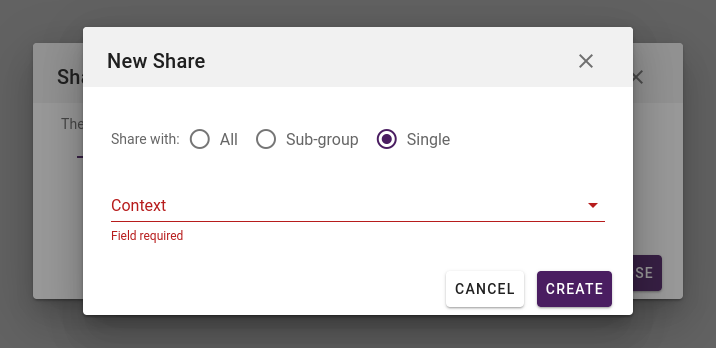
¶ Publishing your theme
After sharing has been completed, you can head back to the dashboard of your theme.
Your publishing window should now be updated with a PUBLISH THEME button.
Click this button to publish your theme, then all sites that you're currently sharing with will be able to import your theme.
You can see when your theme was last published at the bottom of the publish window.
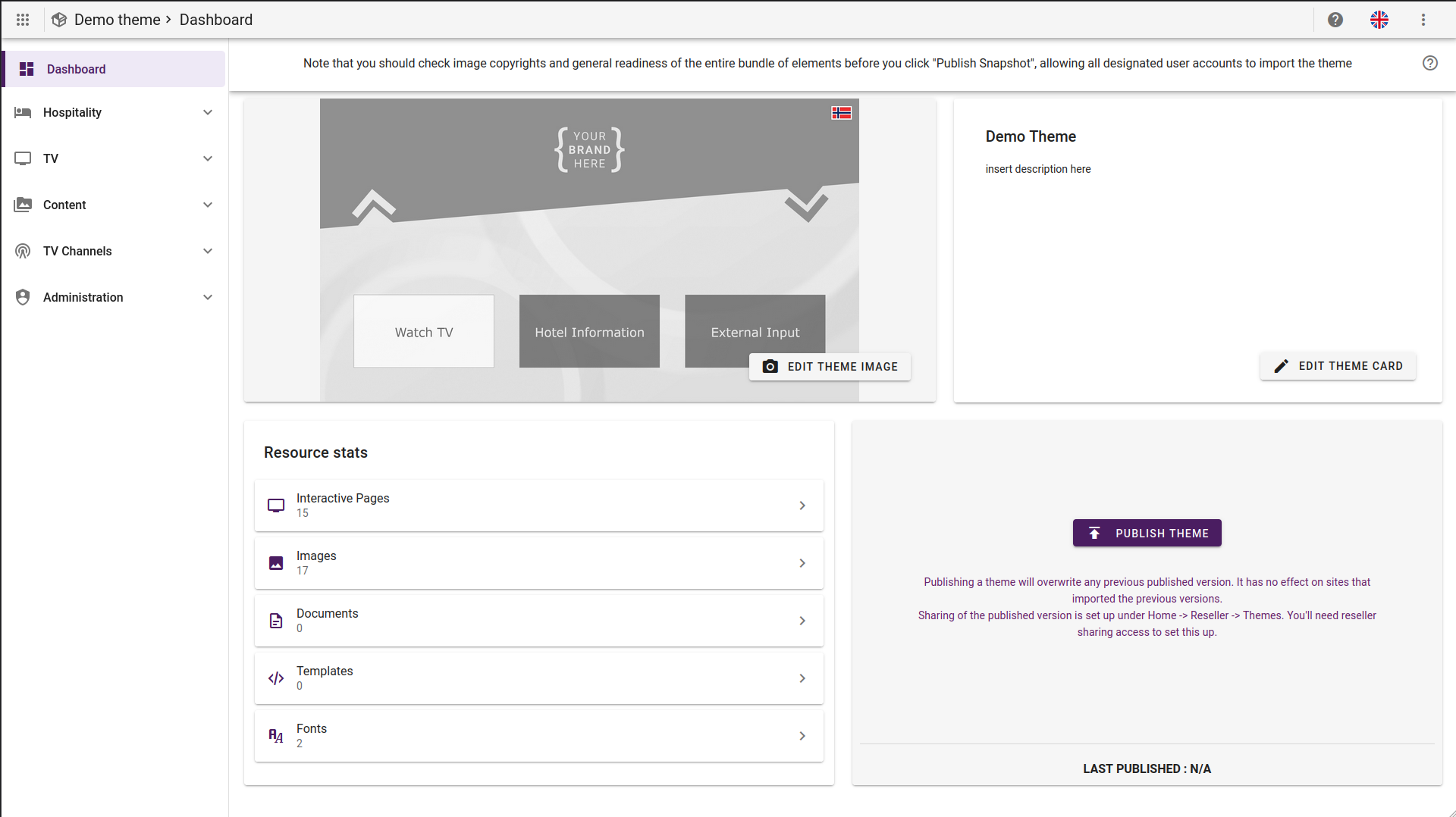
¶ Resource Providers
Resource providers can use a Sharing context to produce content resources and share these with one or more sites. Note: When using content shared by a Resource Provider, the original content is shared, not a copy of the content. So when the original content is deleted or changed by the Resource Provider, the change will also take place where the content is shared.
A list of all available resource provider contexts can be found in the main menu:
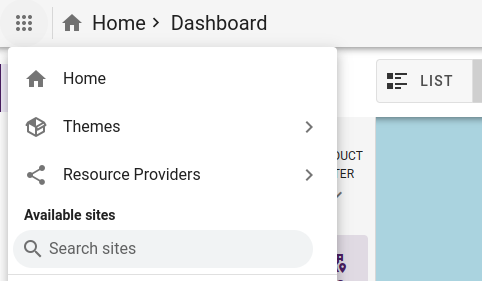
Switch to a resource provider context by clicking it just like you would when switching to a site context.
You can create new resource providers from the System - Resource Providers view.
¶ Sharing your resources
To let sites use the content of your resource provider, you first have to share it.
To share your resource provider, you need shared content provider access.
If you have the sufficient access, then you can head over to the home page, click on System and click on Resource providers.
Here you will see all of the resource providers that the reseller owns.
Right click the Resource provider you want to share and click on the Share button.
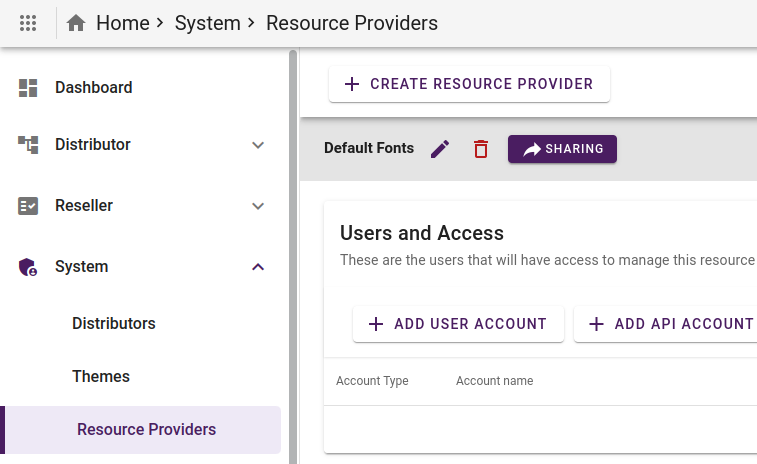
In the sharing menu, you can see all the sites you're currently sharing to, or empty if it's not shared.
You can also see if the resource provider has already been published or not with the text above the button.
To share the resource provider, click on SHARE WITH to choose which sites to share with.
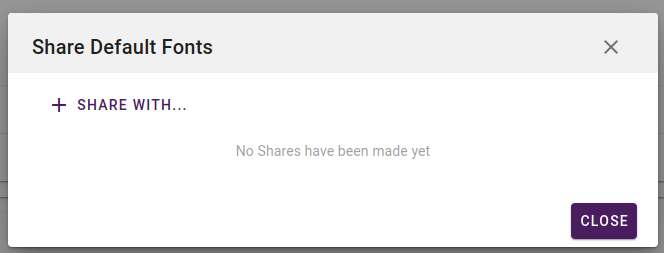
In this menu, you can choose to share with a single site, a subgroup of your reseller, or all sites under your reseller.
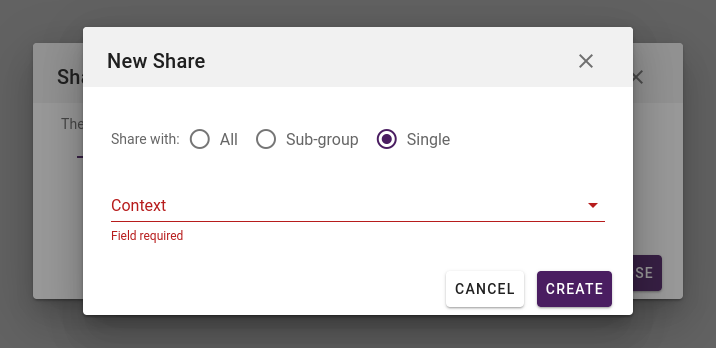
When the sharing is configured, the content will be visible in the Media view on the site.