¶ Description
Stream Allocator is a feature which facilitates the linking of registered TV's and streaming services. Users are able to define Devices which contain the necessary information to connect a TV to a streaming service, and the stream allocator creates a stream session which allocates a device to a TV.
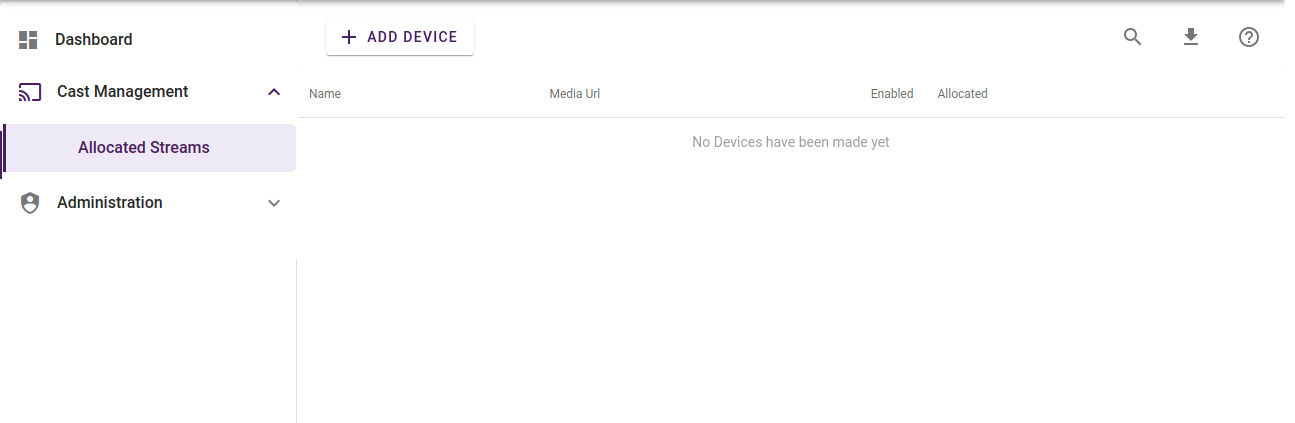
There are 2 aspects of the stream allocator to keep track of:
- Devices
- Allocation
¶ Devices
A Device contains the information needed to connect a TV to a web stream or streaming service. To add one, press the 'Add Device' button in the 'Allocated Streams' section.
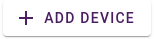
¶ Add Device
Here we can see the Add Device window.
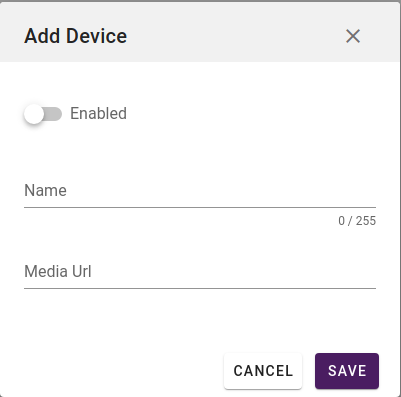
- Enabled - Whether or not the Device is enabled. A Device will never be associated with a TV as long as it is disabled. If a Device is disabled while allocated, the TV using the device will lose stream connectivity.
- Name - The name of the Device
- Media URL - URL which references a stream or stream service. Example: udp://239.239.222.1:1234
After we have pressed 'Save', we can see the added Device in the list below.
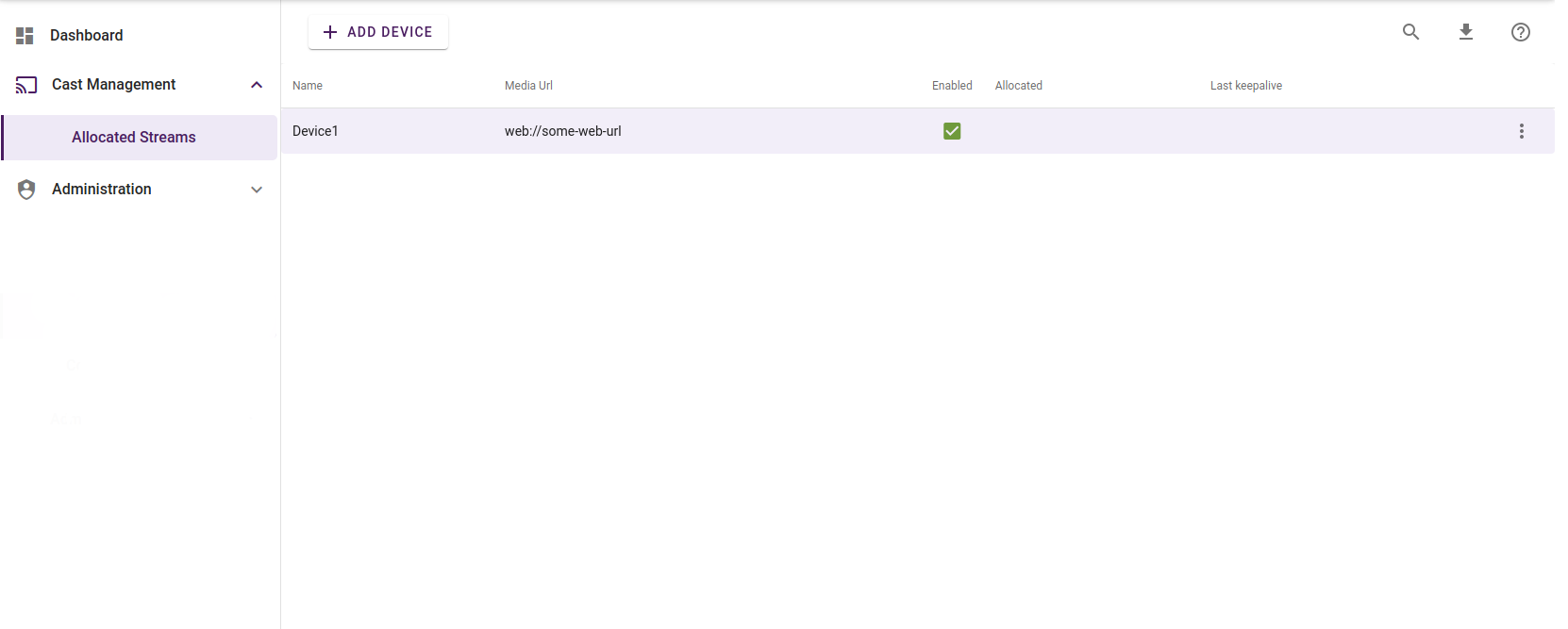
Here we gave it the name 'Device1' and the media URL 'web://some-web-url' and we enabled it so that it is ready to be used by a TV. It has not yet been allocated as the 'Allocated' column is not filled. If we right click on a device or use the '...' button, we have the option to edit or delete a device.
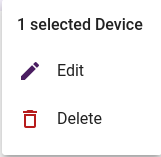
Multi select is supported only for deletion of selected devices.
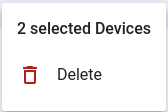
¶ Allocation
When a TV sends a request for allocation, the Stream Allocator will select from the list of defined devices and return a new stream session for the TV if a device is available and allocated to that TV. If all Devices have been allocated, an error message will be returned. The TV interprets this message and informs the user that the service is currently unavailable. If the TV already has a Device allocated to it, the existing stream session will be re-fetched for the TV to use.
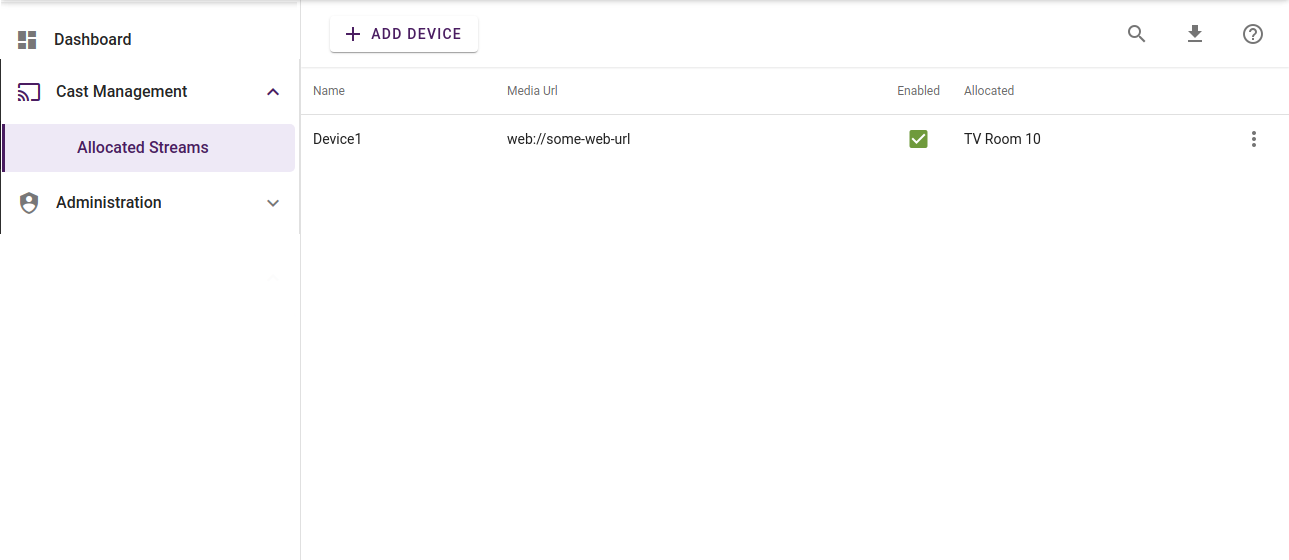
Now we can see that a TV with the name 'Room 101' has successfully been allocated 'Device1'. There is also a new column to consider: Last Keepalive.
Timeout - In order for TV's to not use Devices unnecessarily, a TV is required to send regular keepalive messages to the stream allocator. These keepalive messages are sent only while the TV is actively using a stream session. Once the stream allocator sees that a TV has not sent a keepalive within a certain amount of time, it will remove its allocated stream device and the TV's stream session will terminate.
Manual De-allocation - We also have the ability to manually deallocate a device by right clicking on the device and choosing 'Deallocate'.
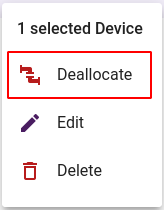
This will send a message to the TV that will immediately end its stream session.
¶ Chromecast Integration
If your site is licensed for the use of Chromecasts, an additional field becomes available in the Add/Edit Device window.
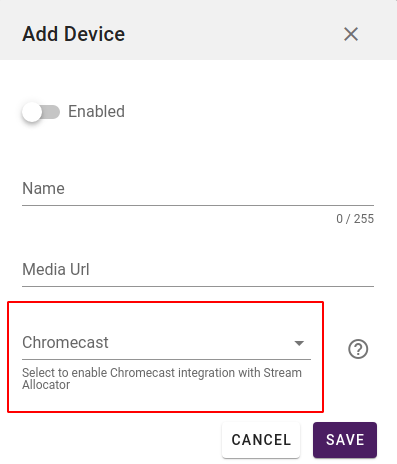
The Chromecast integration is a way to use the Stream Allocator service to allocate the Chromecasts you have registered on your site. This can be a more efficient way of serving Chromecast functionality as it allows you to maintain a smaller amount of Chromecasts while still being able to provide such a service. You will still need to set up the Chromecasts to be able to provide a streaming URL which will be input into the Media URL field.
When a device with an associated Chromecast is allocated, the allocated tv will be shown the Chromecast pairing screen. When a stream is then de-allocated, the Stream Allocator ensures that the associated Chromecast is cleared of all pairings/sessions. This may happen as the result of a timeout or room checkout.
- Chromecast - In this field you select from a list of currently available/unpaired Chromecasts registered to your site.
¶ TV Setup
This section will show how you can set up the stream allocator to work with the TV's registered to your site. We have created a standalone theme that contains all the necessary components to allow you to integrate your registered TV's with the Stream Allocator system.
The theme is called 'Stream Allocator Standalone' and contains the following sample TV Templates:
- Allocated Stream - The page that will show the allocated stream
- Stream allocation failed - A page that can be directed to should the stream allocation fail.
Step 1 - Import theme 'Stream Allocator' to your site
Step 2 - You need to create a link to the 'Allocated Stream' page. In order to do this, create an element, edit the element and navigate to the eventhandlers tab.
Step 3 - Create a 'Item is selected by the user trigger.
step 4 - Set a 'Create item in service' action for the trigger.
step 5 - In the 'Parameters' pane, set TV-service to 'Stream Allocation'
Step 6 - Select 'Open page on success' and choose the 'Allocated Stream' TV Template that you imported with the 'Stream Allocator Standalone' theme.
Step 7 - Select 'Open page on error' and choose the 'Stream allocation failed' TV Template.
With these steps you should now have a basic implementation for the Stream Allocator service on your registered TV's.