A TV Template describes both the visual layout of content on a screen and rules to handle user and system input providing interactions. When working with a TV-like display where the user interacts via a dedicated remote-control device you will need multiple TV templates to provide even the simplest interactive system. TV Templates can interact with child templates by passing parameter data from one to another when opening the child template. Any data displayed on a screen connected to the system will be part of a template.
¶ The TV Template Editor
You will find the TV Template editor under Content -> TV Templates on your site. This is an advanced web-application that allows you to build and edit TV Templates for your site. The application shares the deployed render and event engine used by the actual TV application ensuring the render engine is always in sync with the actual application deployed to the connected TVs.
More advanced features include building advanced action handlers, basing rendered data on templates or documents, building navigate-able components based on interactive services such as Wake Up and View Bill or based on dynamic data such as available TV-channels, Subtitles in current channel or available system channels.
The TV Template Editor is documented in detail in this section.
¶ Creating a new TV Template
A new TV Template can be created from the page dropdown menu selecting New Template. When creating a new template you can copy an existing template or you can create a blank.
¶ Types of TV templates
Templates can be classified with predefined page-classes. Doing this allows you to use the template for various system configurations. Eg. a template that is to be used as a wake-up menu, must be tagged as such to be available for selection when ordering a wake-up via the portal.
Also, certain templates will receive certain page parameters from the application when opened. These are documented in this section.
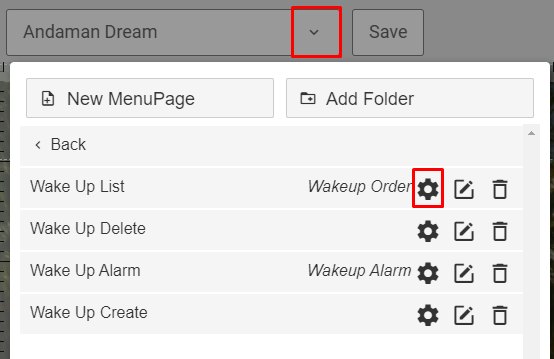
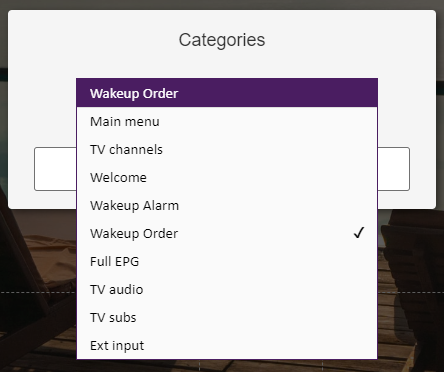
A template that is to be set as the main menu template in a configuration must be tagged as a main menu template.
These are the available page categories:
¶ Main Menu
A template that is to be used as the main entry point/dashboard of the TV experience.
¶ Offline Menu
A special template that will act as the main menu if the TV is not able to connect to the online services. This template should be designed as simple as possible, not utilizing any assets such as images or special fonts as these will not be available in offline mode. NOTE: Philips does not support any offline menu. However, the TV channels are stored in the internal TV channel list.
¶ TV Channels
A template that is to be used as the main linear TV-channel browsing UI. This is the traditional TV-channel experience and it will be linked to a TV-button on the remote-control if available.
Typically this template includes a TV-channel list, current/next EPG, channel category selection, a way to open the channel audio selection and a way to open the channel subtitle selection.
¶ Radio Channels
A template that is to be used as the main linear Radio-channel browsing UI. This is the traditional Radio-channel experience.
¶ Power On
A template that will display every time the TV is powered on. This can be used as a promotional template and should/could be designed so that it exits to the main menu on user input. If this template is not set, the main menu will display on power-on.
¶ Welcome
A template that is meant to be displayed as the welcome message for a newly checked in guest.
Parameters
page.guestName - the checked in guests name
¶ Full EPG
A template that is to be bound to a guide/EPG button on the remote-control. Typically, displays a grid of p for channels. The EPG Matrix menu component is typically used.
¶ TV Audio
A template that is typically running windowed displaying a list of available audio languages for the current channel.
¶ TV Subs
A template that is typically running windowed displaying a list of available subtitle languages for the current channel.
¶ Ext Input
A template offering the selection of an external input to display on the TV.
¶ Wake-up Order
A template that is to be bound to a wake-up key as found on many hospitality remote controls.
¶ Wake-up Alarm
A template that is to be triggered when a guest wake-up is executed. Typically includes some media-playback containing audio and perhaps an audio fade-in function.
¶ Message Display
A template that is to be used as the page to open when displaying an incoming message.
Parameters
page.id - ID of the message to display
page.senderName - Name of the sender
page.createdDate - When the message was created
page.subject - The subject of the message
page.body - The body of the message
¶ Message Notification
A template that is to be used as the page to notify the user of a new message. It will typically open the Message Display template on some user input action.
Parameters
page.id - the id of the new message