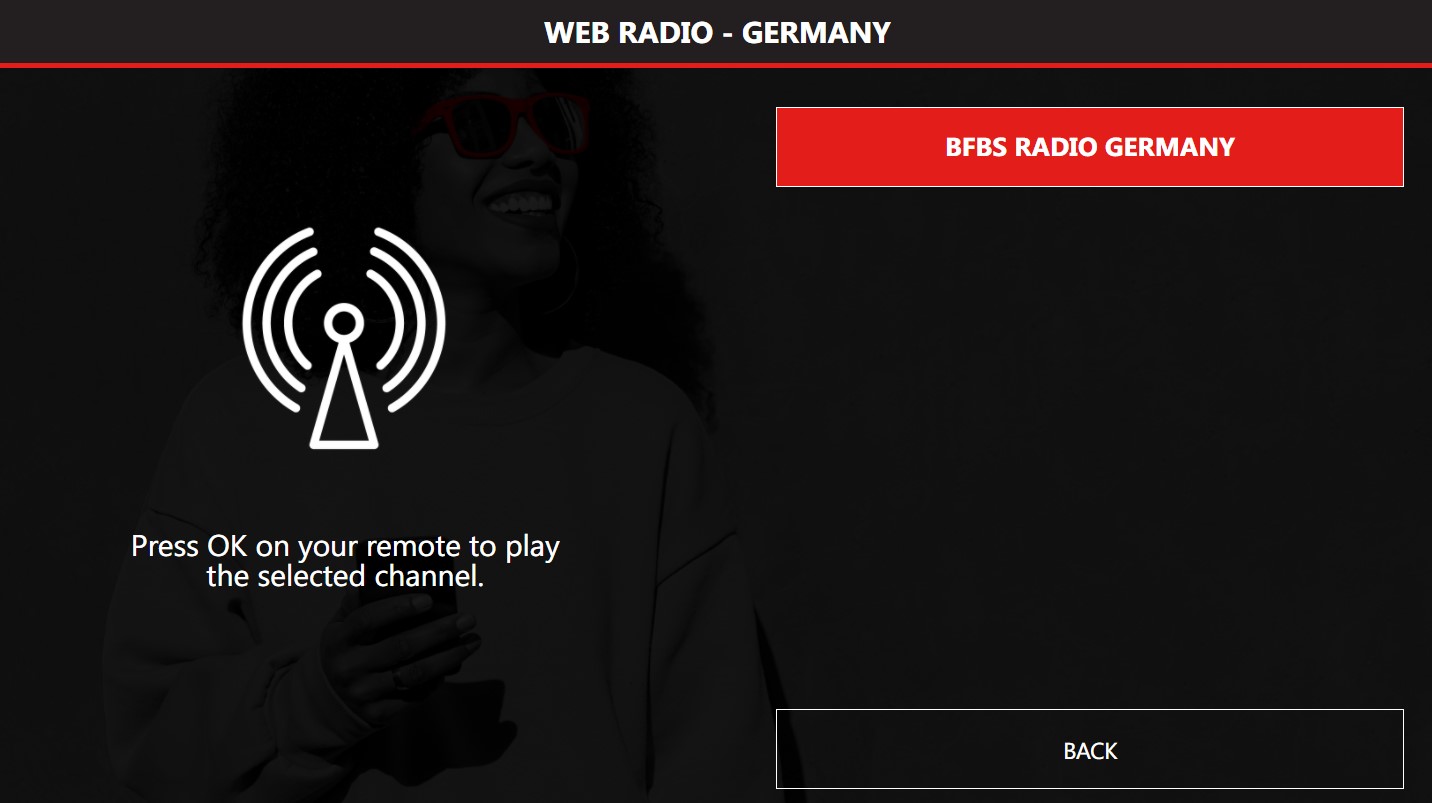¶ Customization Guideline for the Radisson 2022 Themes
This guide provide you with some help on how you can modify the Radisson theme for each hotel. The guide use the Radisson RED as an example, but it applies equally to all other Radisson sub brands.
¶ Import the theme
Start by importing the theme to your site.
Note: If you want to customize the theme and then export it to several sites, you should import the Theme to a new Theme site, and do the modifications here. Then the modified theme can be exported to these hotels. Contact Support if you have questions on how to do this.
¶ Customize the main menu
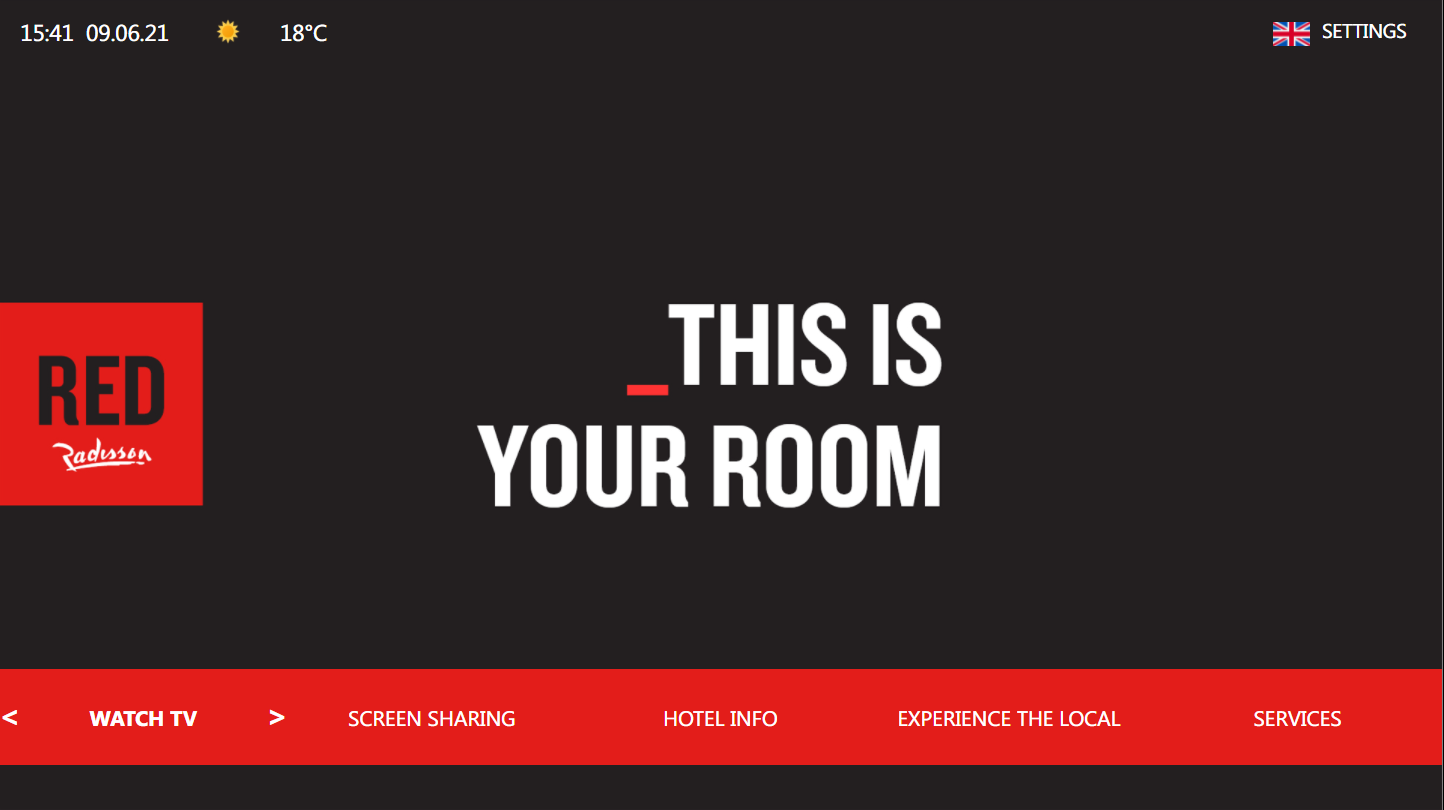
To change the text of the various menu elements, you should open each element by doubleclicking it:
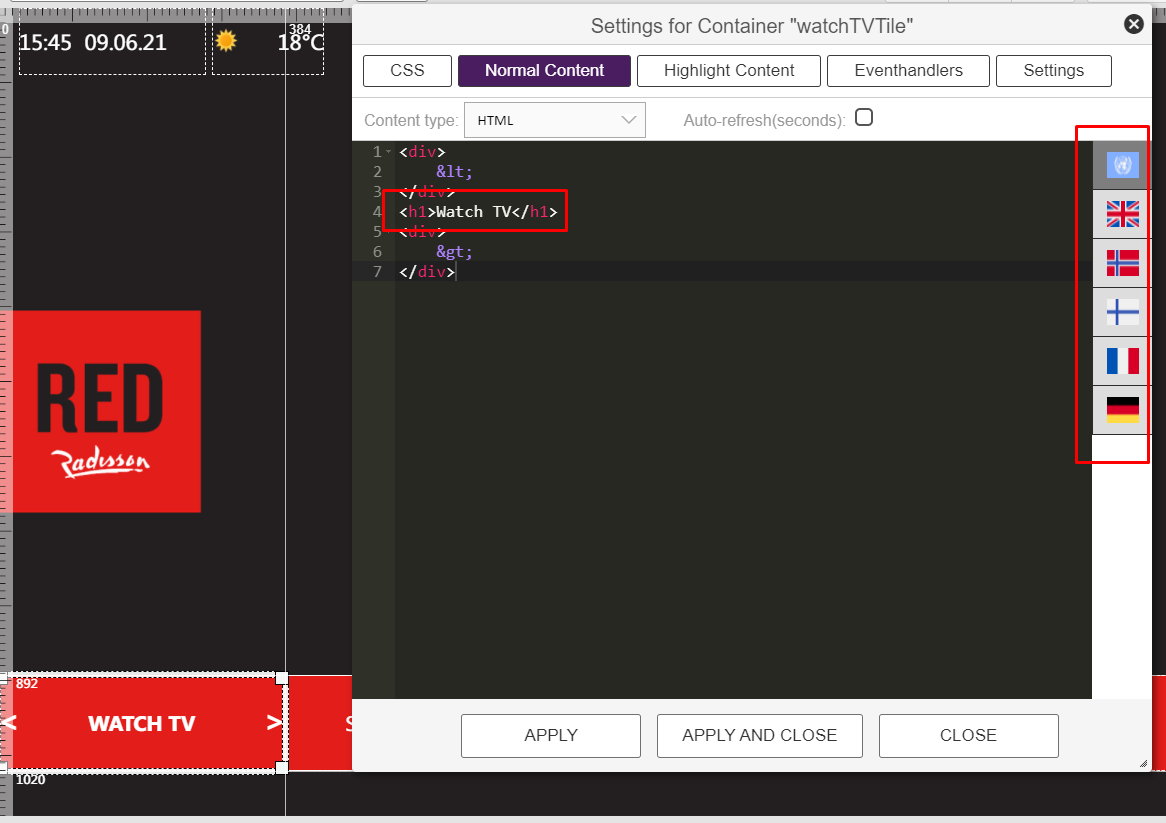
Change the text within the h1 brackets. You can also add translations for each element by clicking the flags on the right side.
¶ Customize a sub menu
In each sub meny there are several elements that can be customized
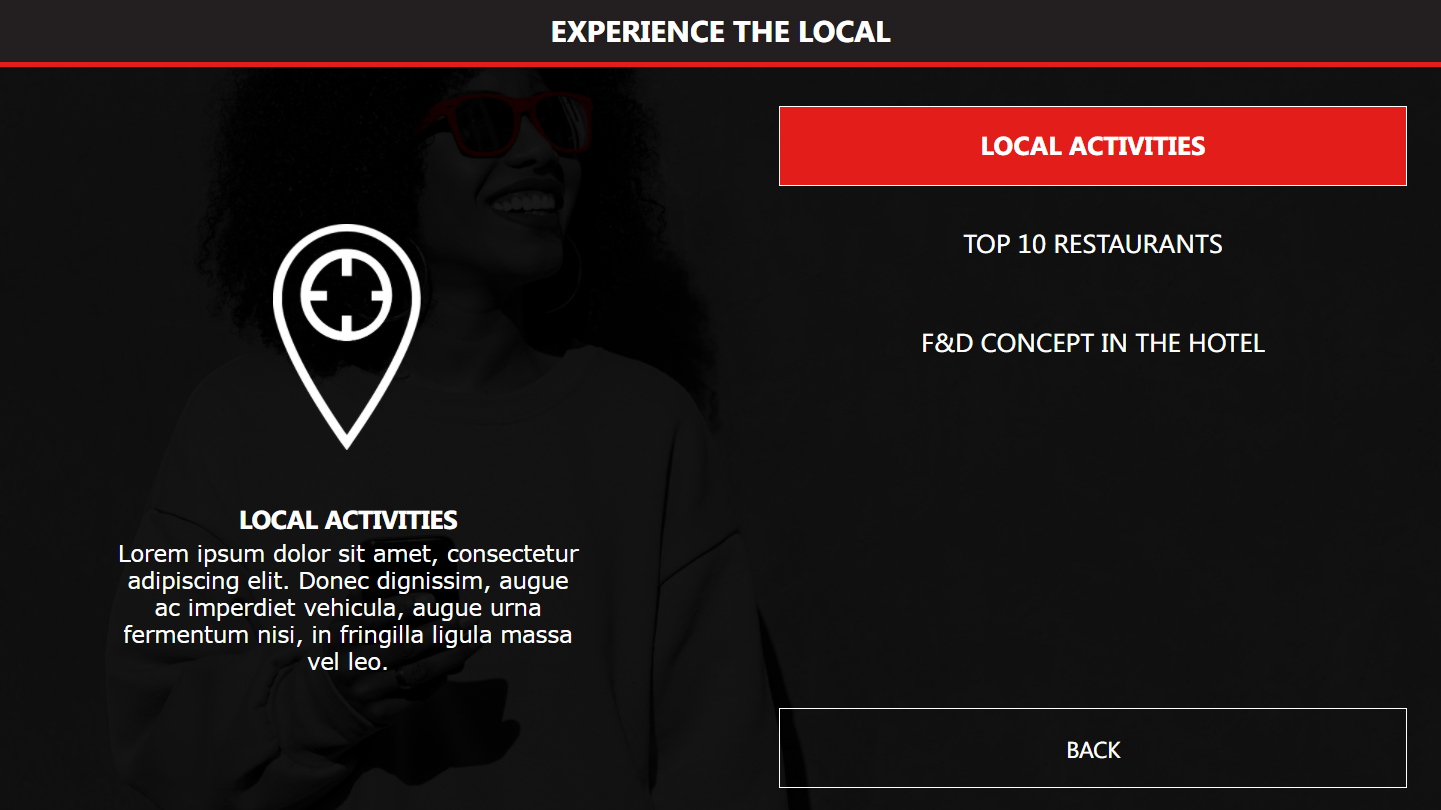
¶ Change the items showing in the list elememt
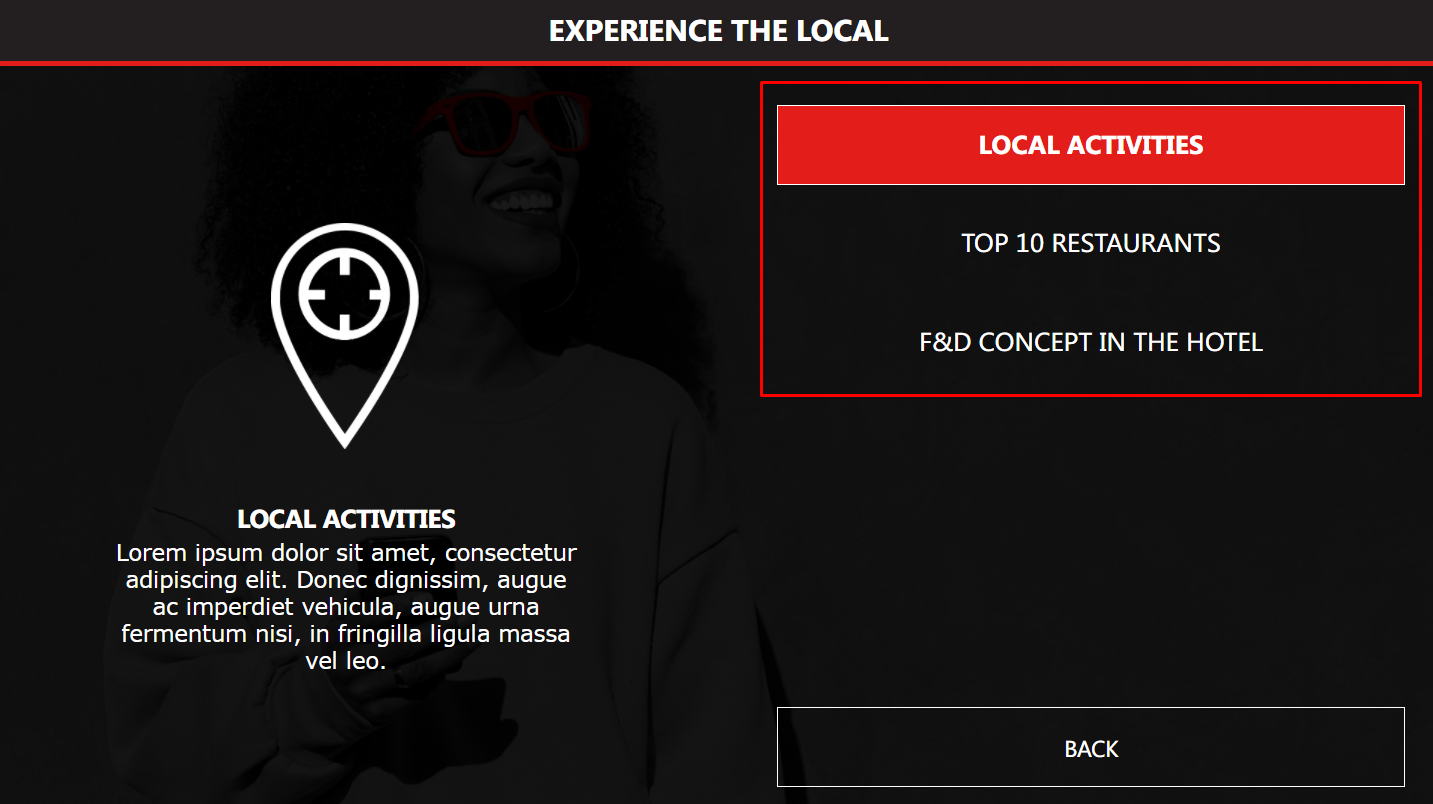
To change the items showing in the list element on the right side of the sub menu, open the Static Data-Source Manager, and find the datasource matching the submenu you are customizing. The "title" field is what is showing in each list item, see picture below. Translations can be added using the drop down menu.
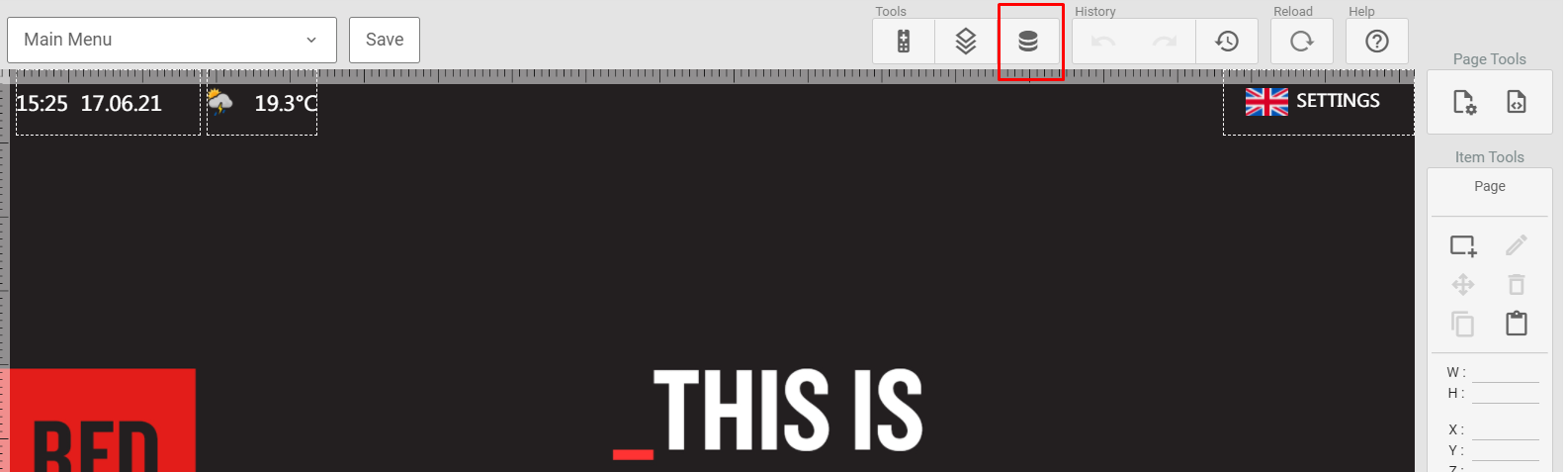
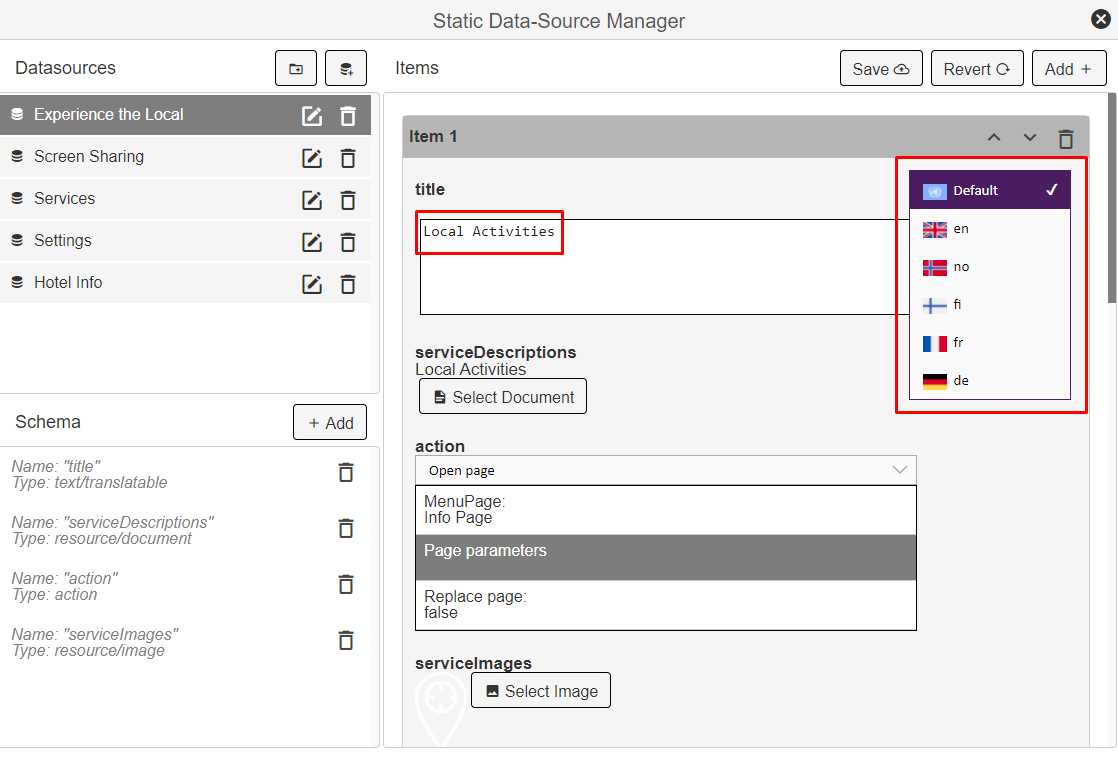
¶ Change the sub menu help text and image
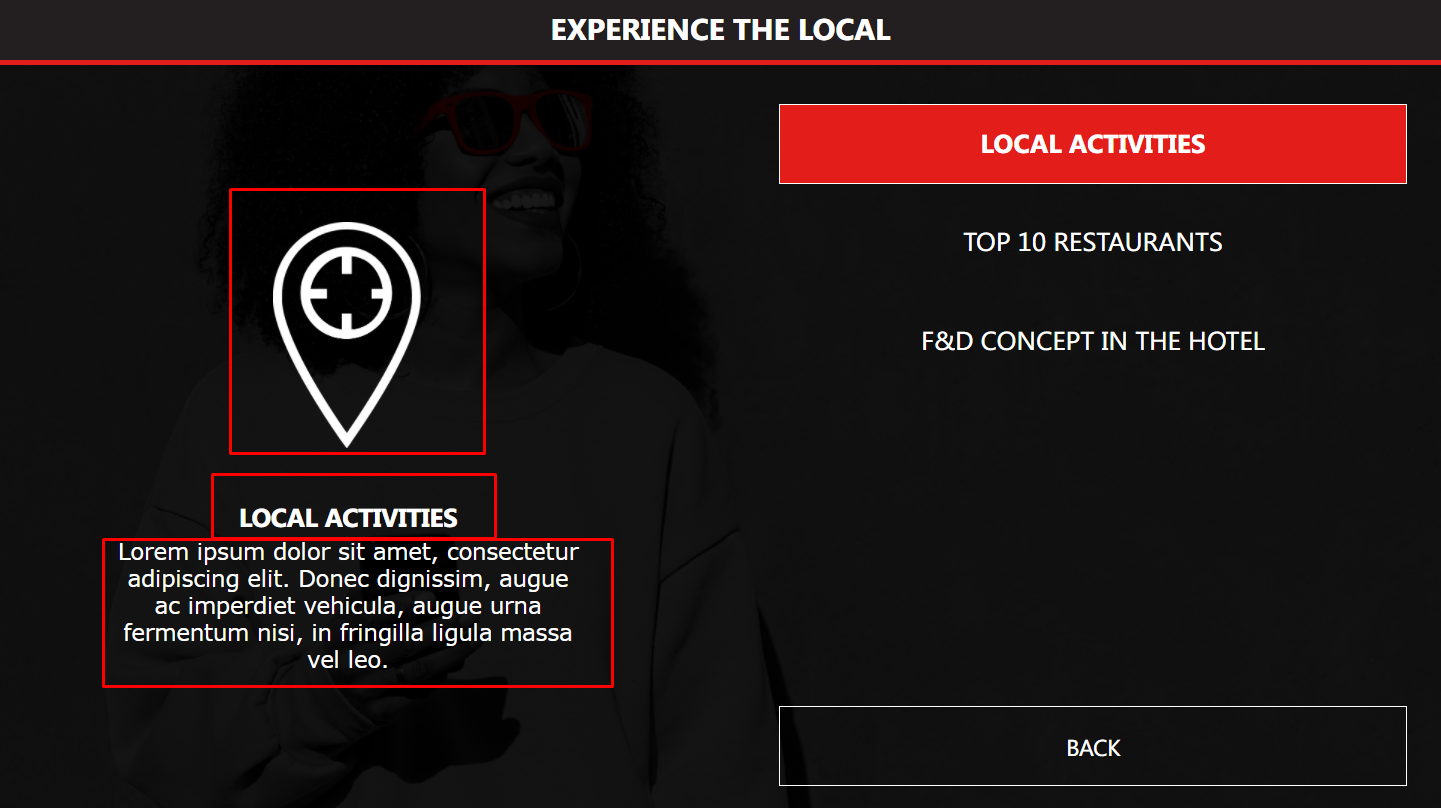
The sub menu images and help texts are also coming from the datasource described in the the previous section.
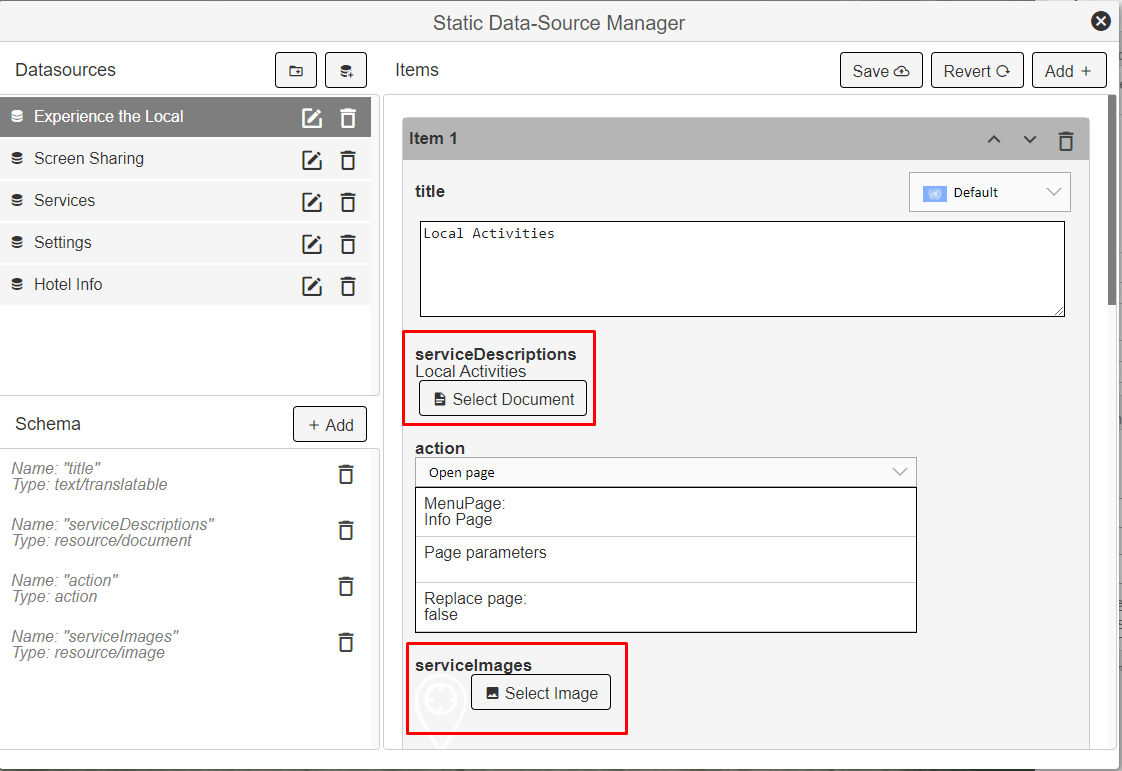
The help image is set by selecting the corresponding image from the "serviceImages" field in the data-source.
For the help text, the "serviceDescriptions" field links to a document where the sub menu help text is stored:
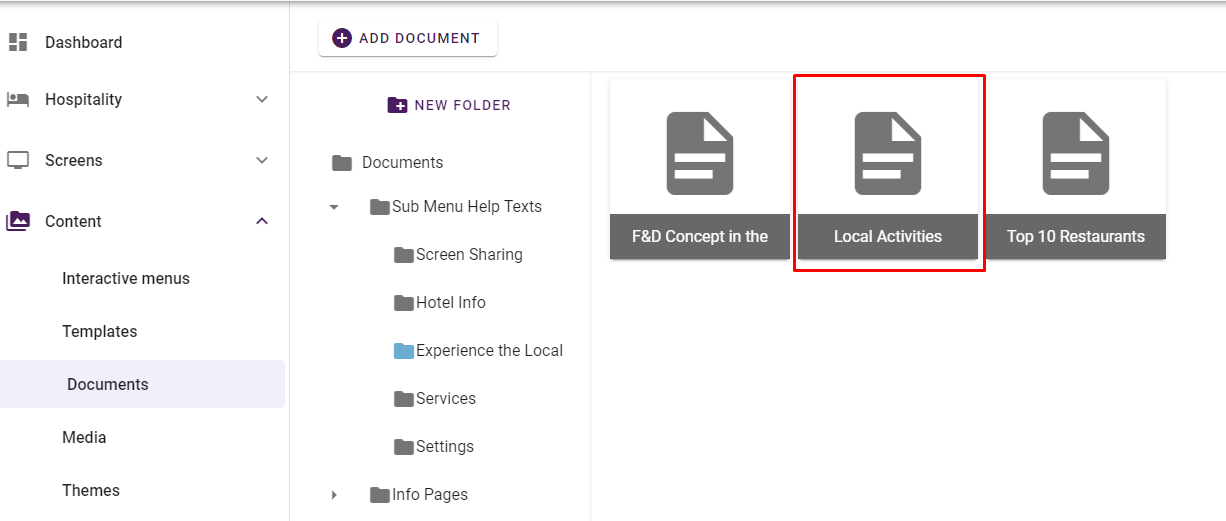
Do not change the formatting of these documents, just edit the text.
¶ Change the linked content on each list item
To change what happens when selecting each item in the list element, use the "action" field in the datasource for the submenu in question. Browse the various datasources to see examples on how info pages are opened, native TV applications are started and so on.
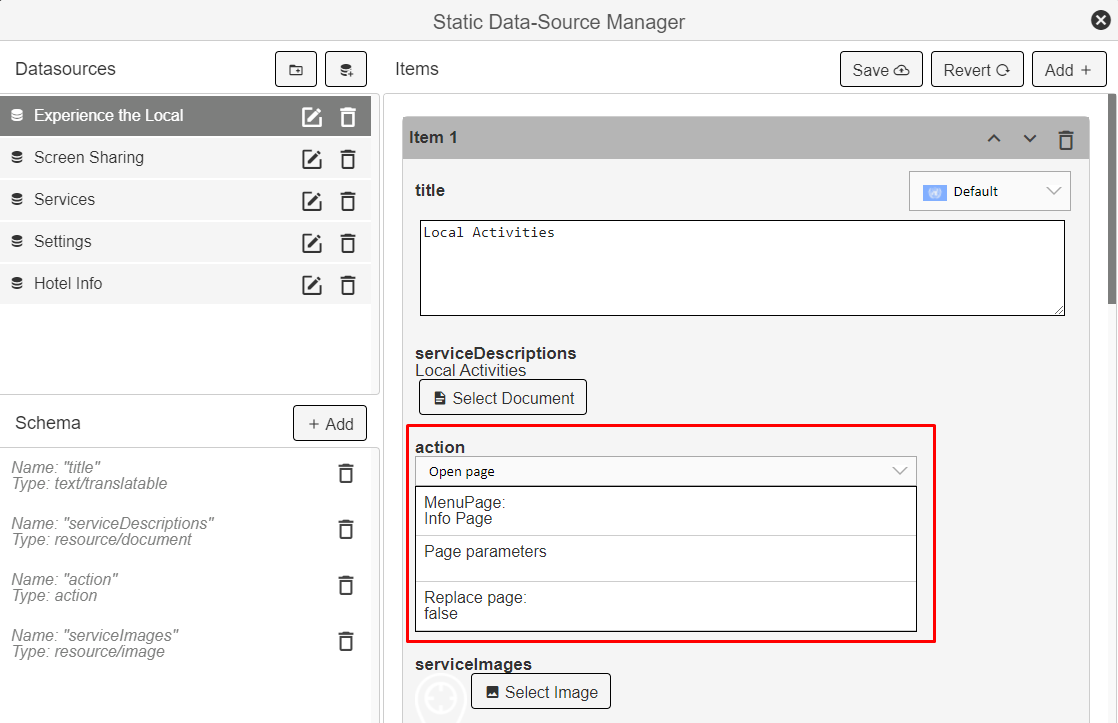
¶ Add a new info page
To add a new info page, create a new document in the document editor.
To keep the intended layout of the info pages, use only Heading 1, Heading 2 and Paragraph text, in adition to images.
To put the new document inside the Info page template for Radisson RED, there are two steps:
- In the datasource for the sub menu in question, select "action": Open Page, and select "Info Page" in the Menu Page section. See picture below.
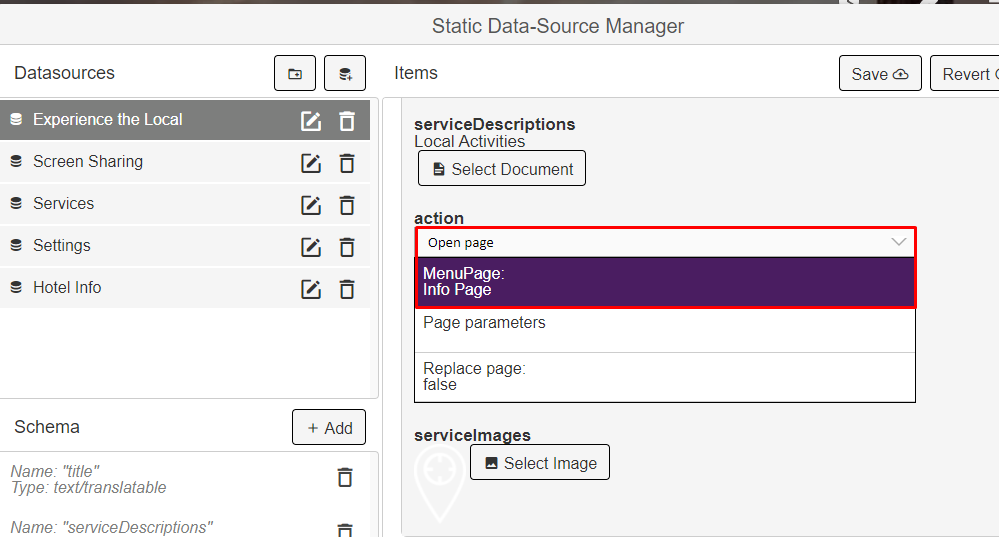
- Use the page parameters to link to the correct document. Right-click in the "Value" field to open the menu which lets you find the correct Document ID. See pictures below.
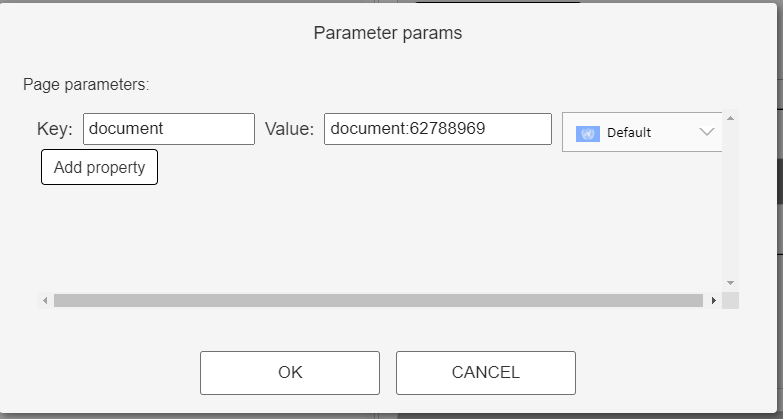
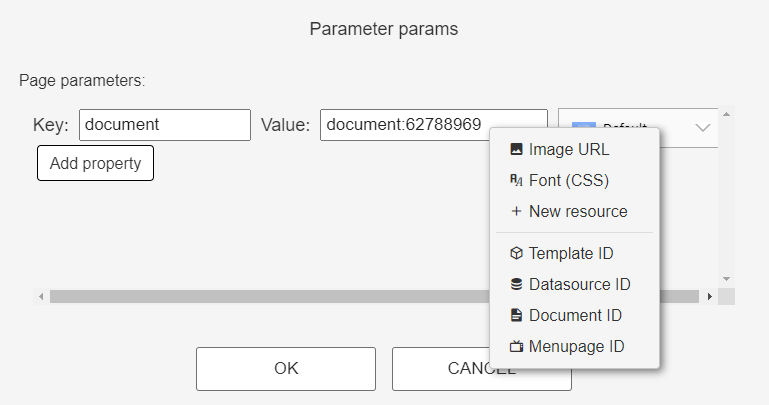
¶ Configure the Wake-Up service
To configure the wake-up service for each hotel, open the "Wakeup Alarm" page and then the "Overall page settings":
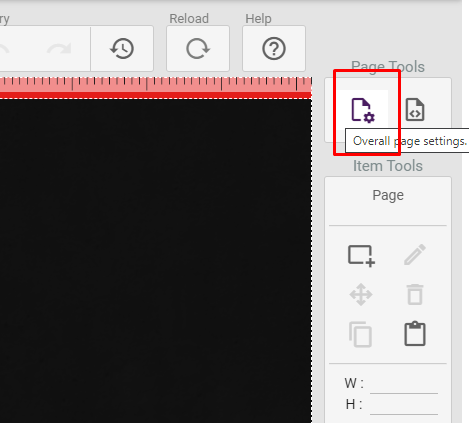
In the eventhandler for "Every time the page is displayed, set the correct media source to play in the background on the wake-up. The audio settings can also be adjusted here.
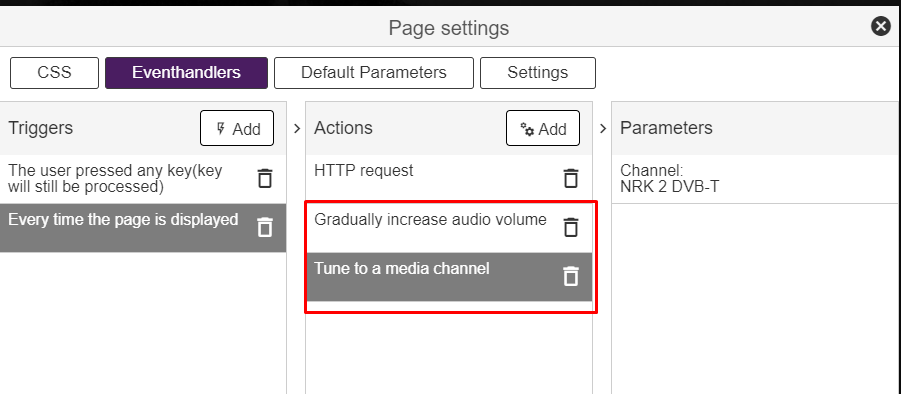
Remember to test that the wake-up is working properly.
¶ Adjust the weather location
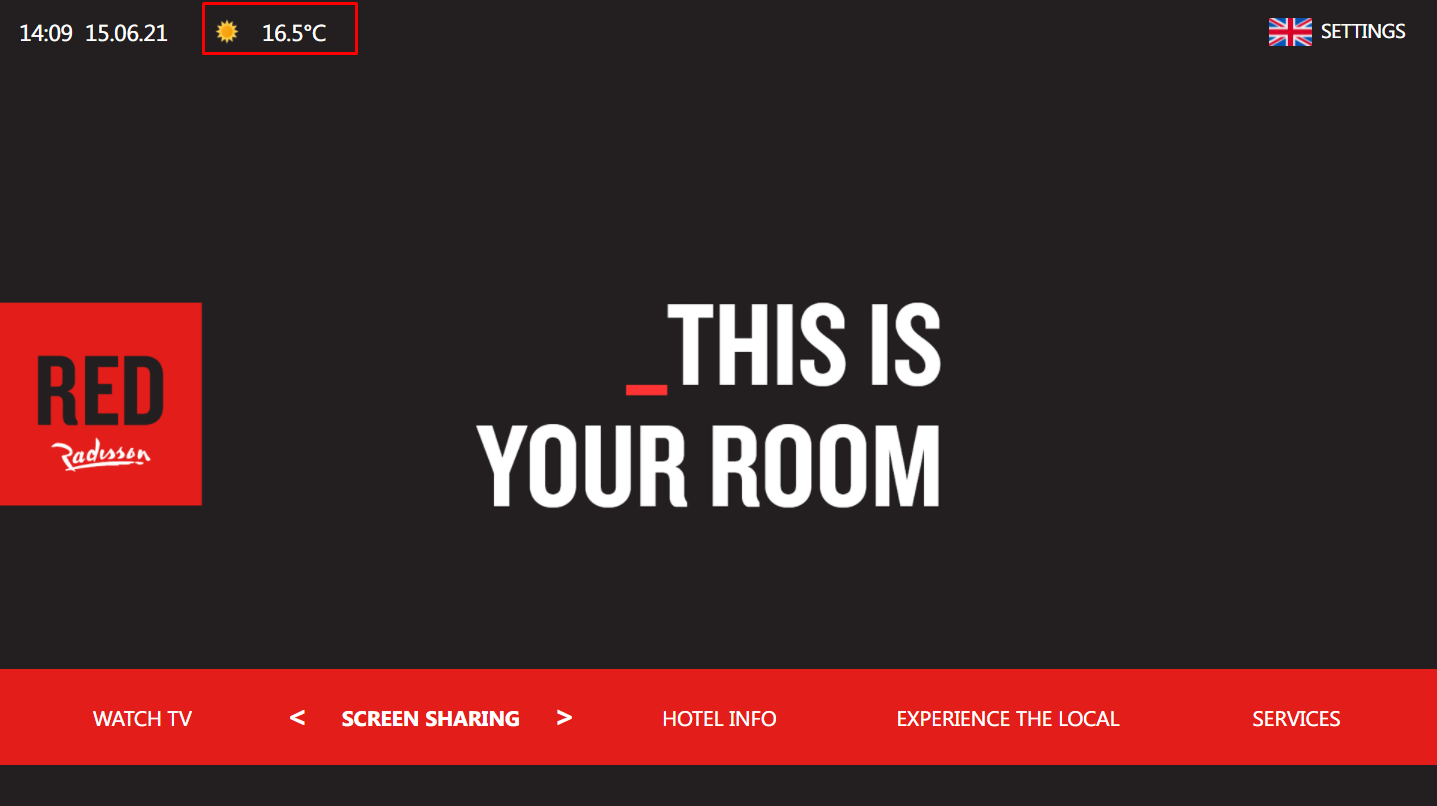
To change the location of the weather widget on the main menu page, open the template "Main Menu Weather".
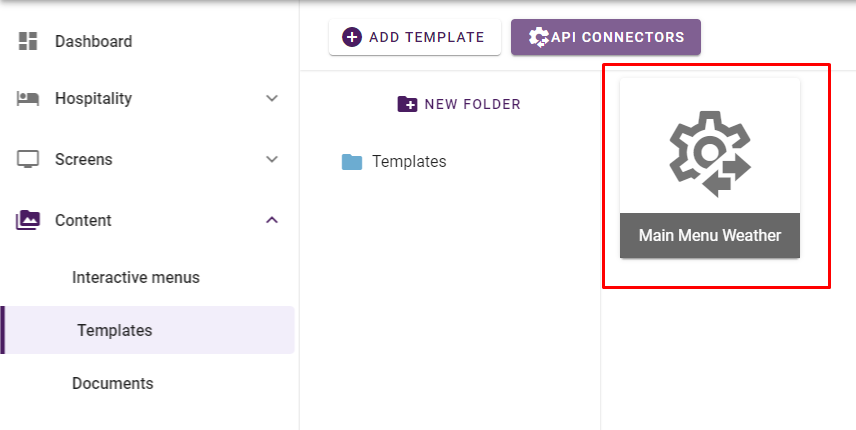
Inside the "Fixed paramaters", the latitude and longitude of the location can be set.

¶ Configure flight locations
The Radisson RED theme has a flight template included.
The list of locations is configured from the data source called "Flights". Here you modify the items to contain the name(s) and the IATA code(s) you want to include.:
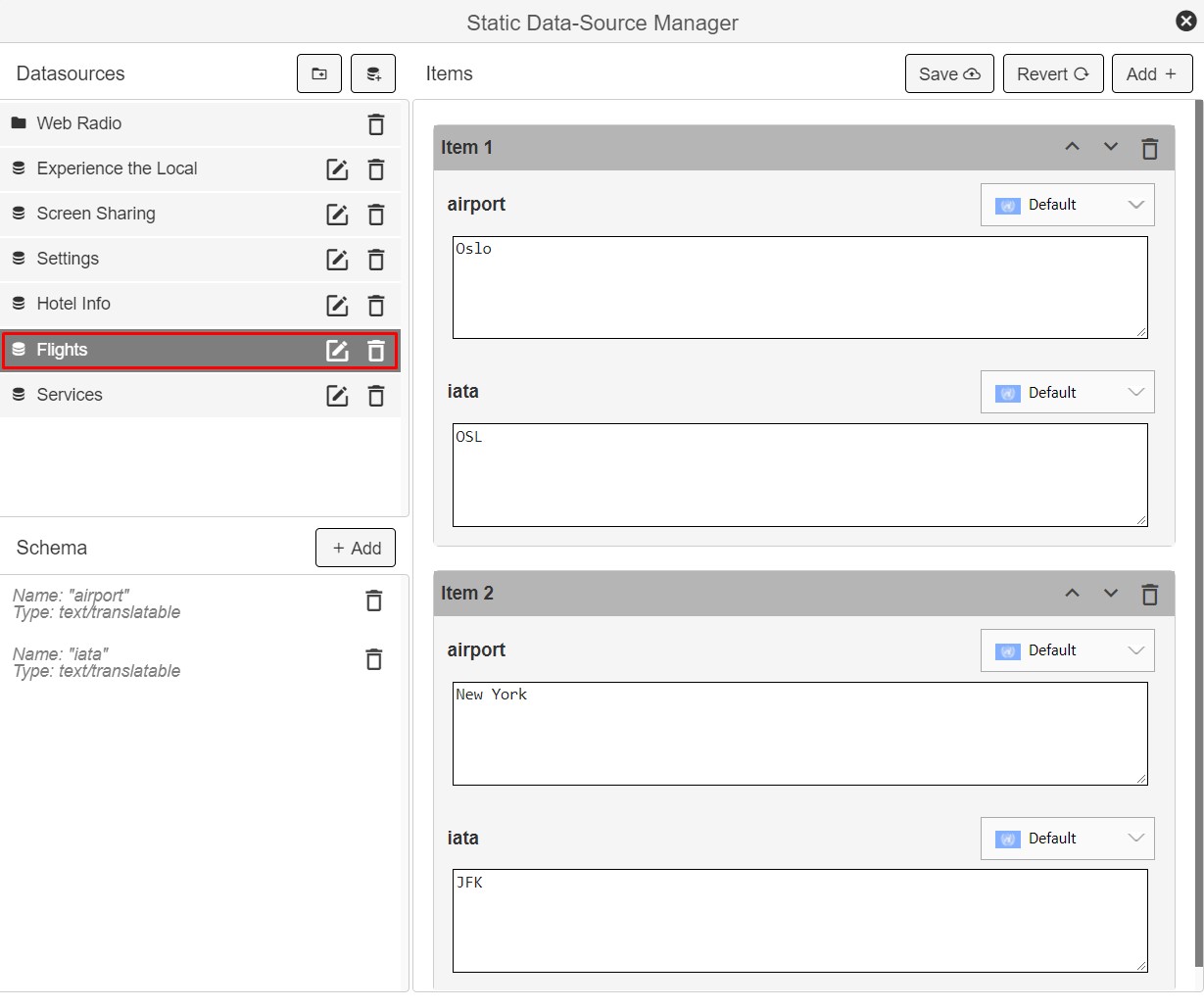
This should be the only step needed to set configure the list of airports shown. Remember that the flight service requires a separate license.
¶ Set up web radio categories
The Radisson RED theme includes a web radio service with a few default categories:
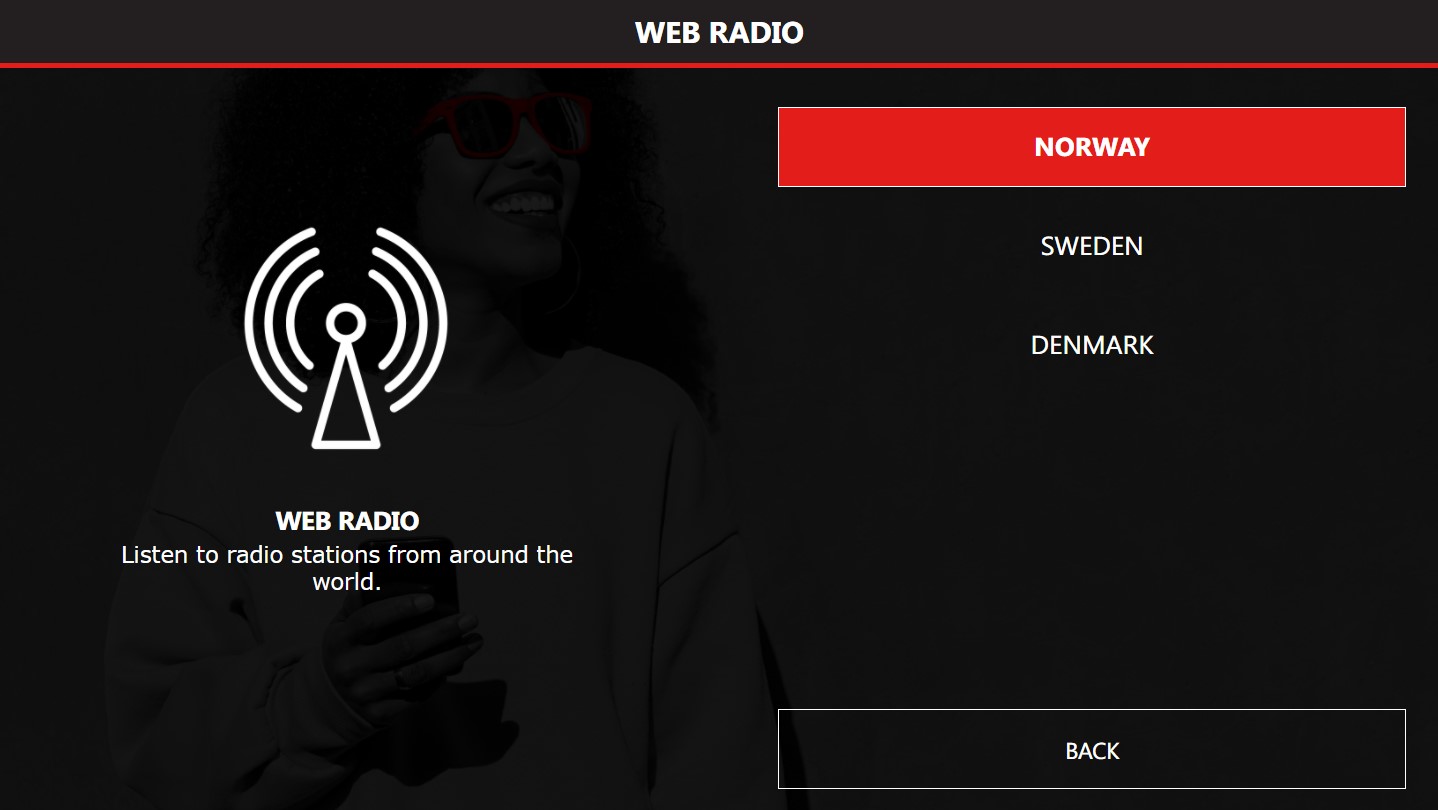
The default categories can be modified or deleted, and new categories can be added.
¶ Define a new web radio category
The various web radio categories are defined in different data sources. As an example, we look at the data source "Web Radio Norway":
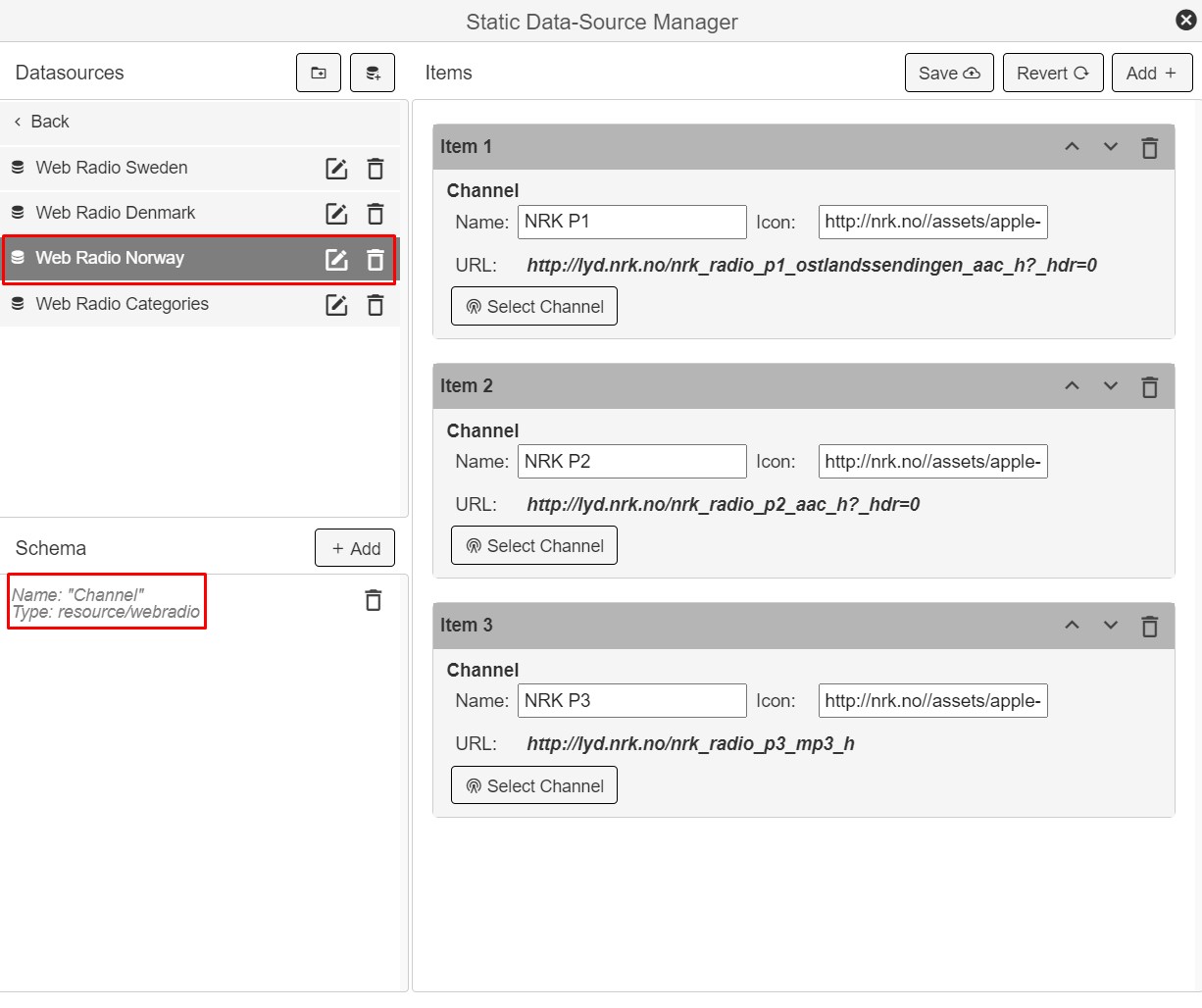
The data source has a schema which consists of only 1 entry of "resource/webradio" type, see the red square in the image above. The entry is given the name "Channel". Then items are added, one per channel in the category.
So, if a new category is to be set up, first create a new data source:
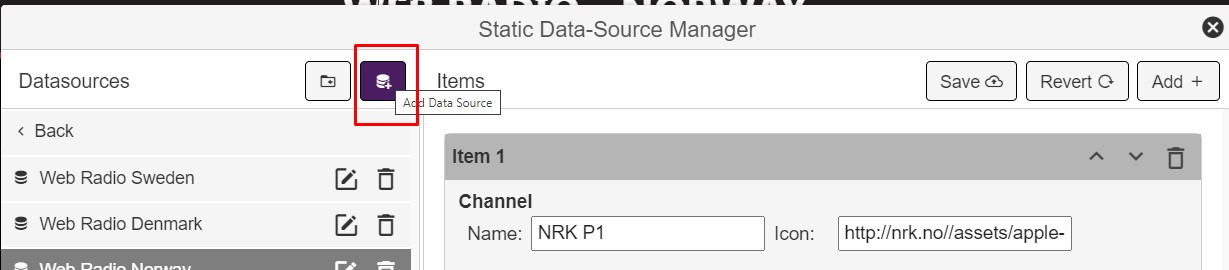
Then give the data source a name:
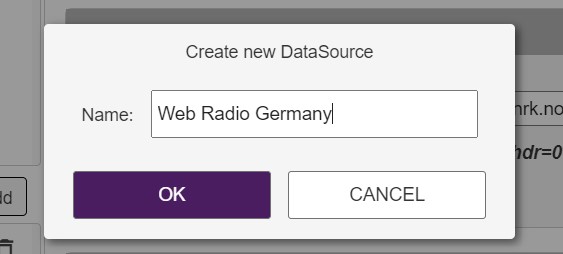
Then open the new data source and add an entry of "Web Radio Channel" type with the name "Channel":
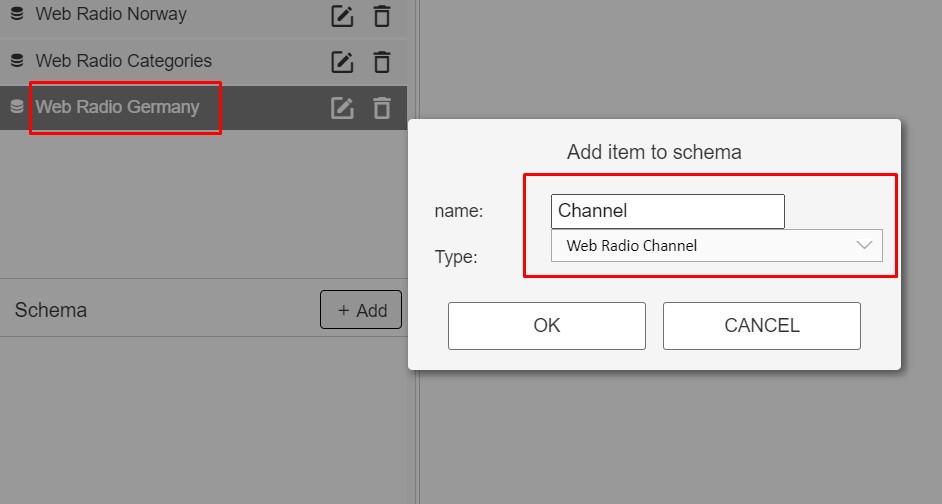
Now, new items can be added, one for each channel in the category:
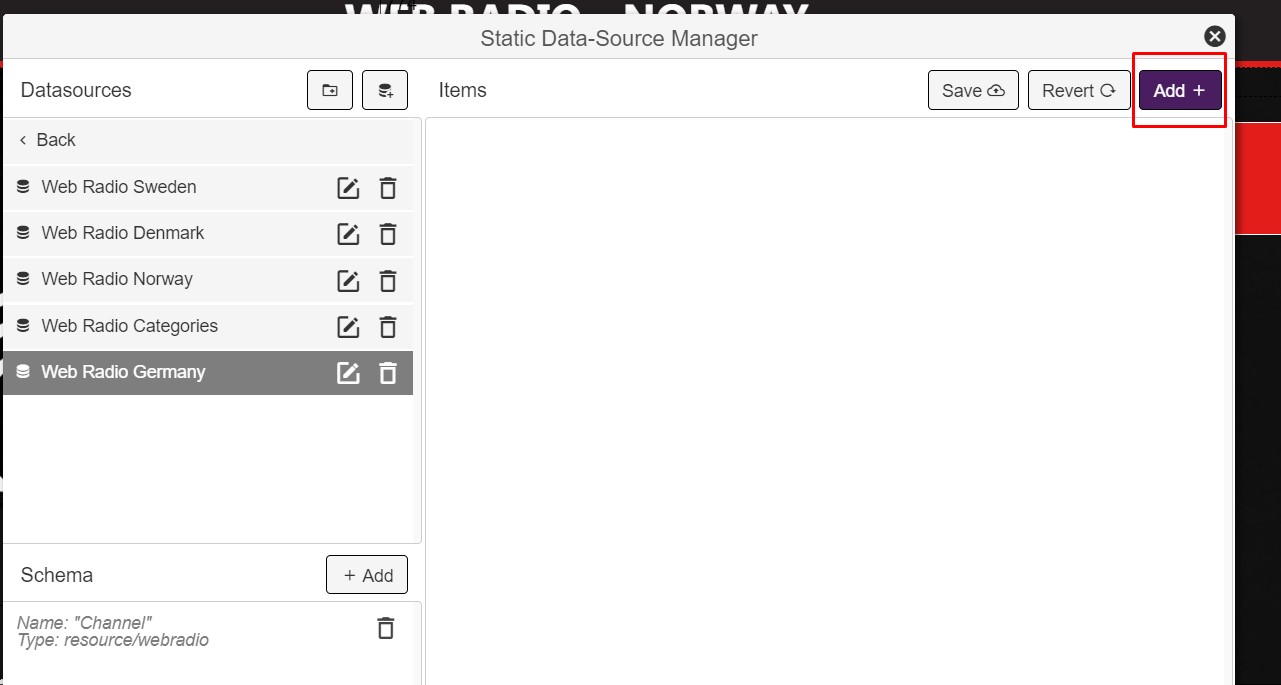
Press the "Select channel" button to search for a channel.
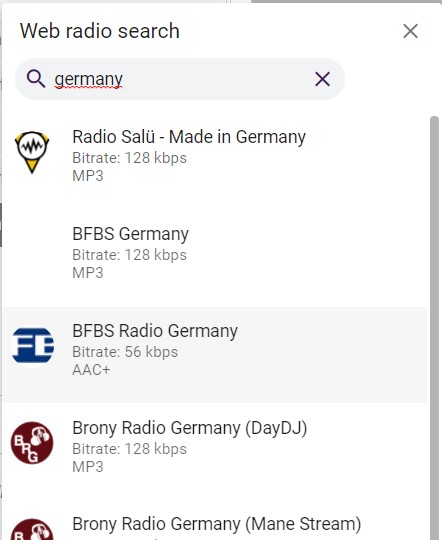
When a channel is selected, the the fields "Name", "Icon" (if available) and "Url" will be filled out in the item:
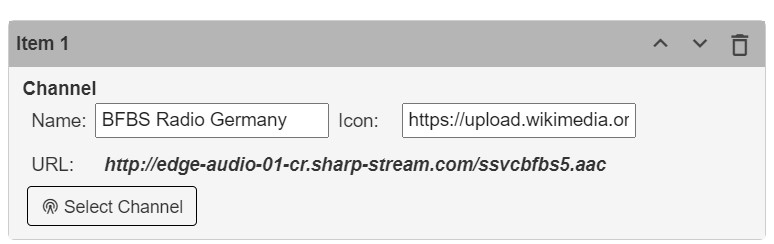
When you have added the channels you want, press "Save":
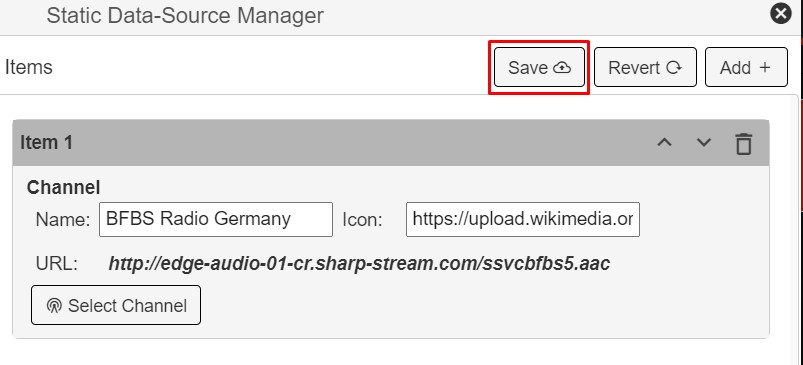
You have now set up a new web radio category. Alternatively, one of the existing data sources can be modified instead of adding a new one.
¶ Assign a web radio category to a menu page
The Radisson RED theme has 3 predefined menu pages showing web radio categories:
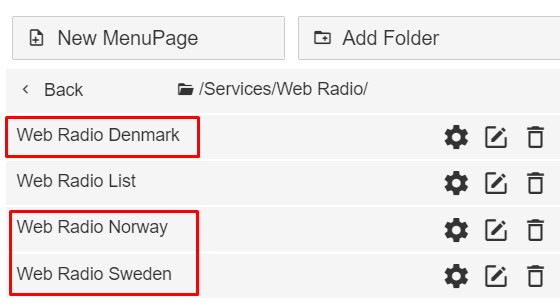
These 3 pages can either be modified, or they can be used as a template for creating new ones. Below is a description of adding a new menu page for showing the new web radio category we created in the previous step.
¶ Create a copy of one of the existing page
- Open of the existing pages (for instance "Web Radio Norway") and copy the page code from the source editor. This is done by opening the source editor and select all + copy. Use the keyboard shortcuts to perform this operation:
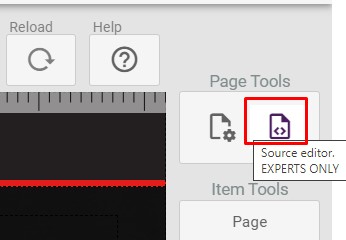
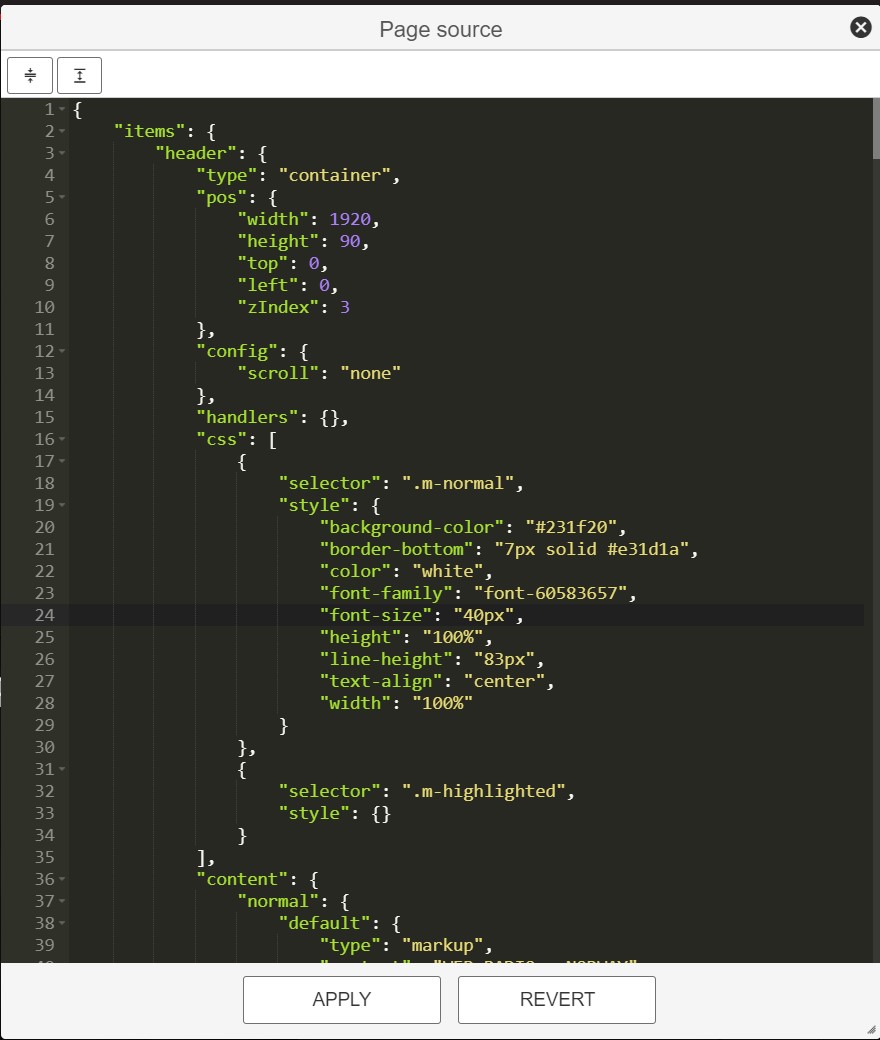
- Create the new menu page and give it a name.
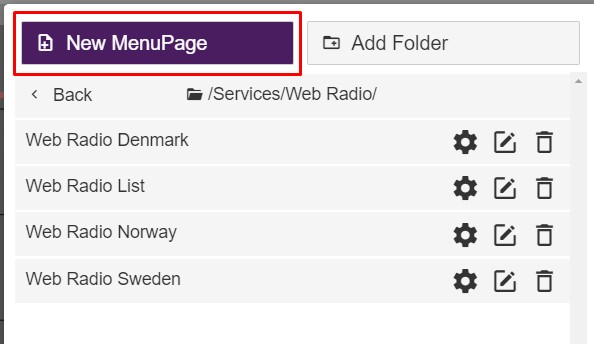
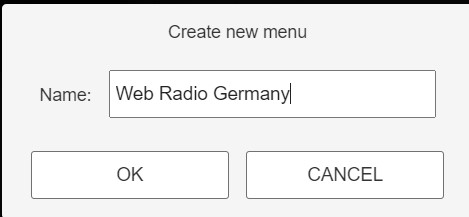
- Paste the page code from the existing page into the source editor and press Apply. You have now created a copy of the existing page.
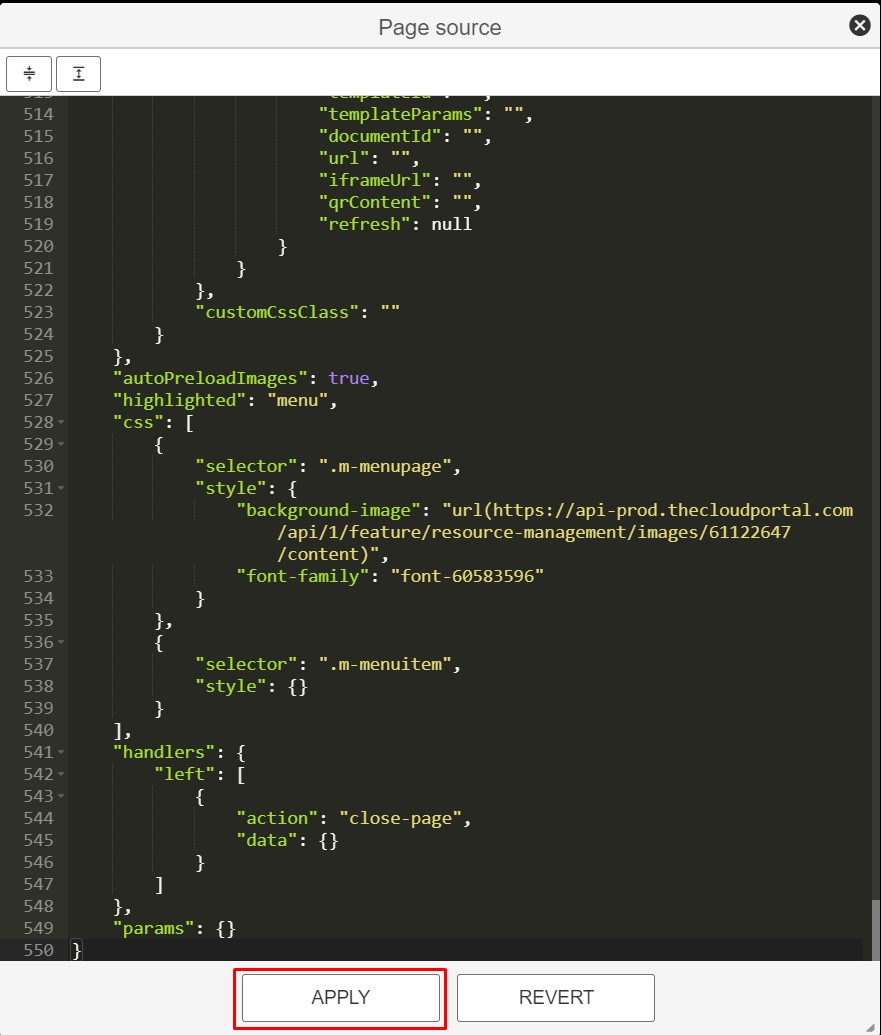
- Adjust the text of the heading by clicking the "header" item and correct the text inside "Normal content":
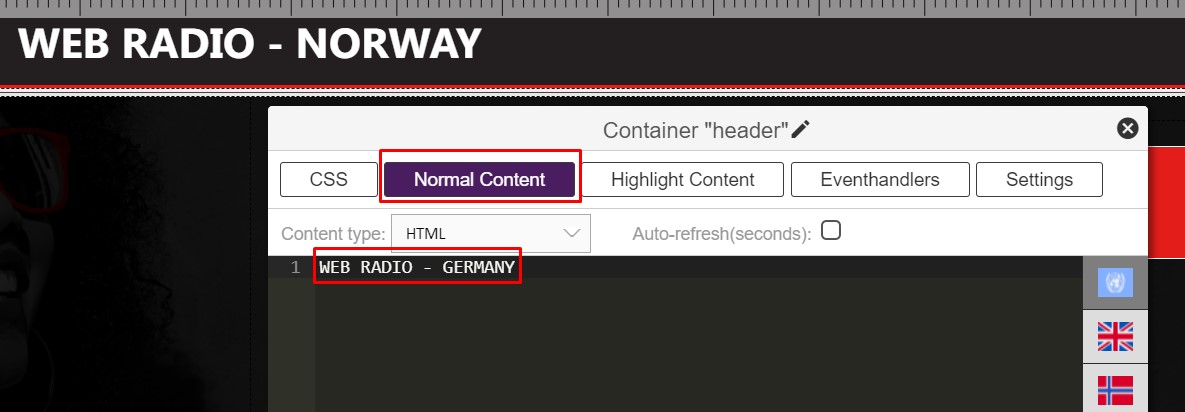
- Configure the content of the channel list by changing the data source inside the "menu" item. Double click this item, select "Settings" and "Select DataSource". Then choose the new data source you created in the previous step.
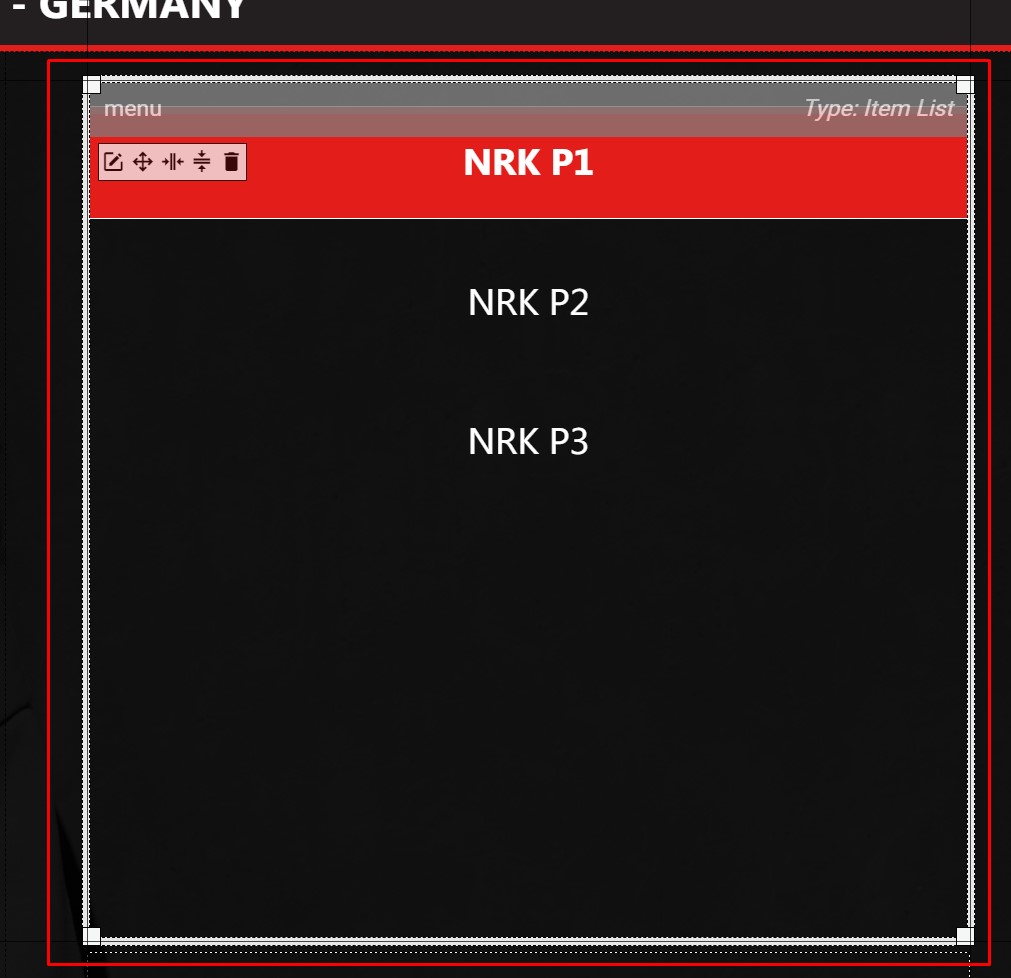
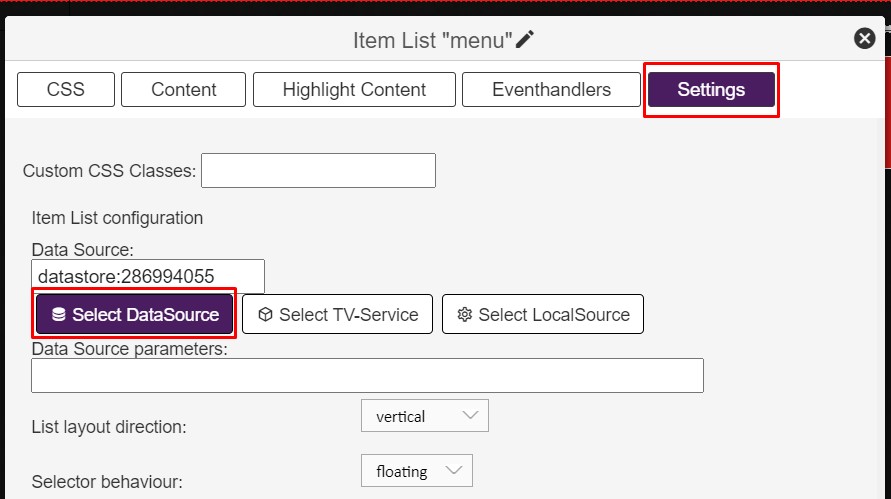
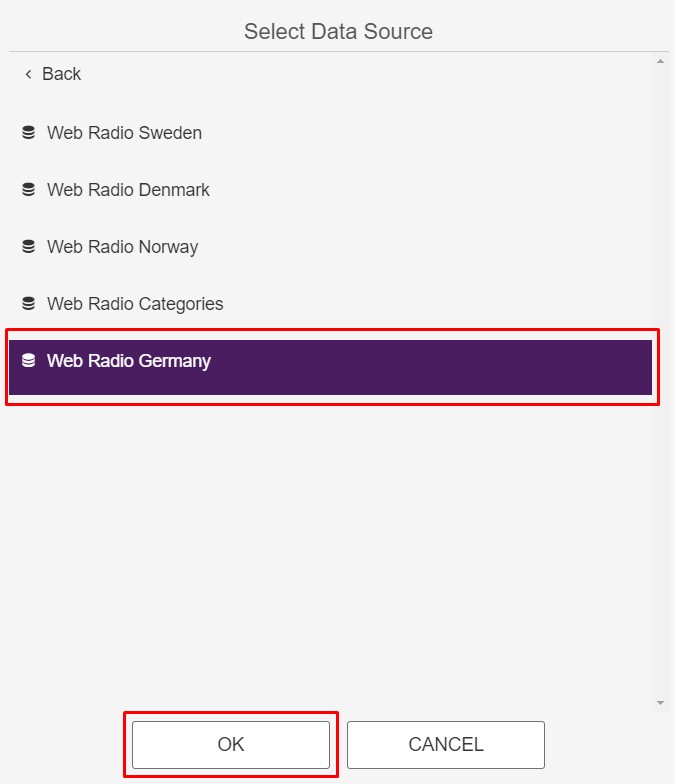
- Save the menu page. The menu page should now show the channels from the new category and be complete.
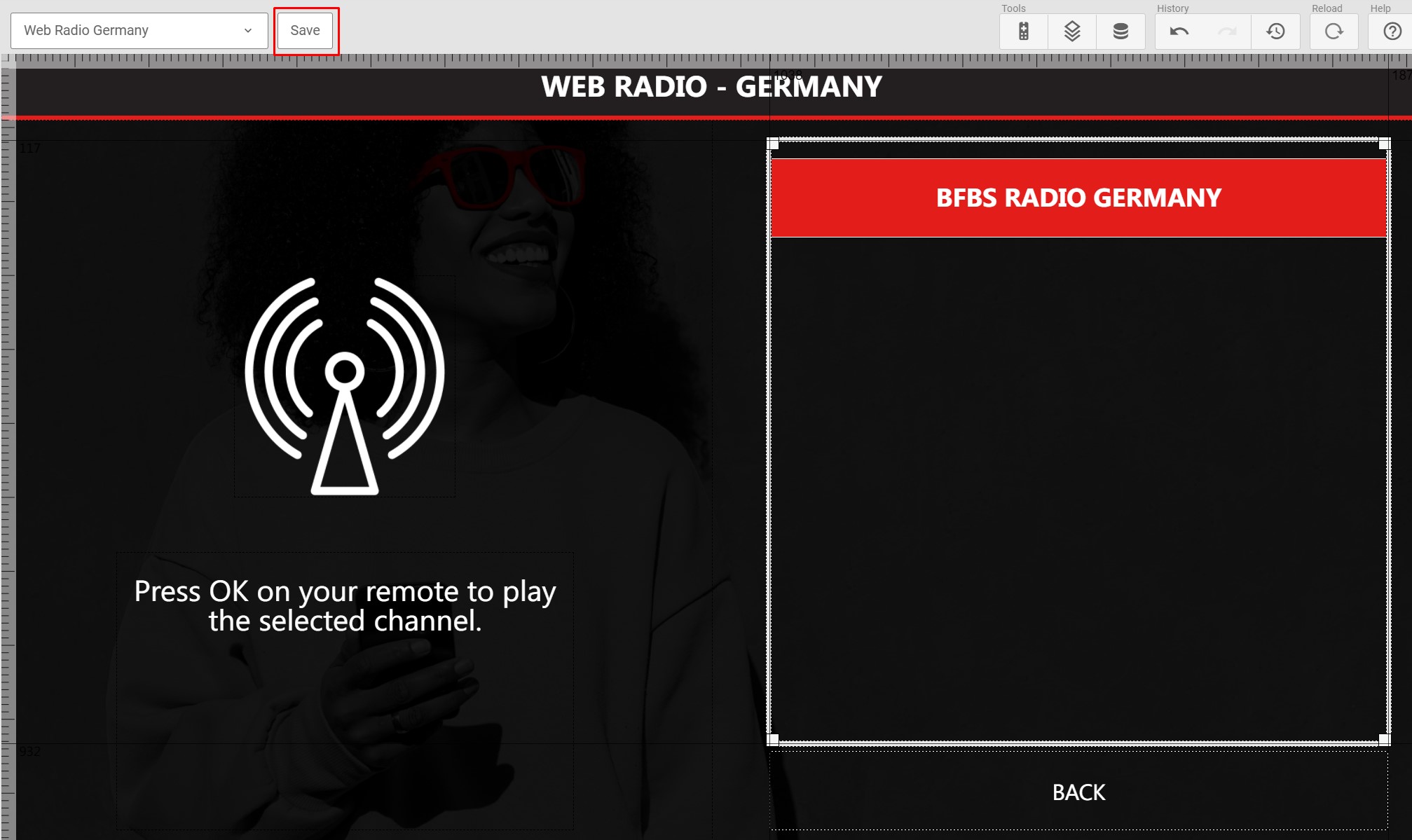
¶ Put a new menu page in the list of categories
The Radisson RED theme is default set up with listing a number of different web radio categories. This is done in the menu page called "Web Radio List":
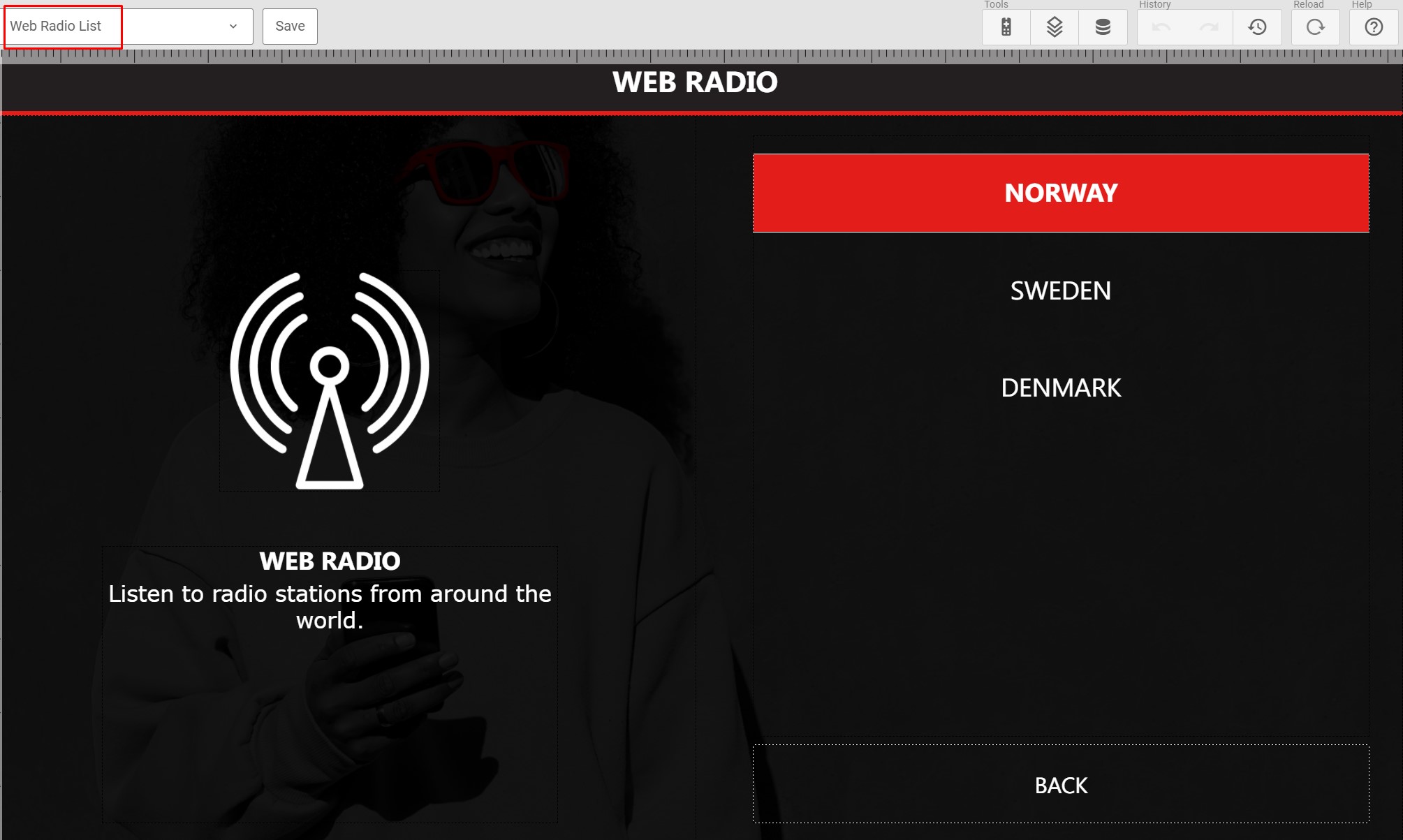
The list shown on this page is defined in the data source called "Web Radio Categories":
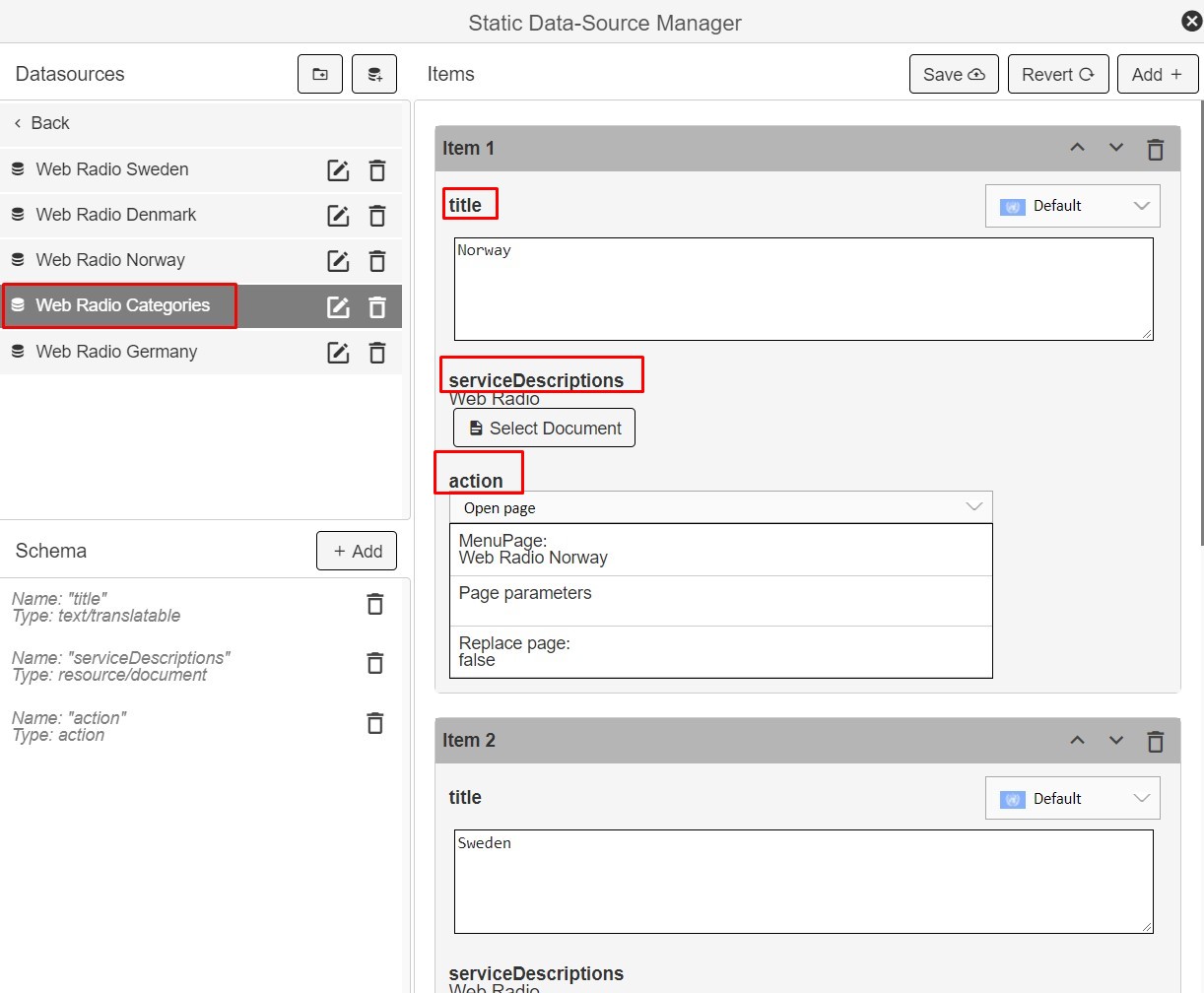
By adjusting the items in this data source, your specific listing will be defined:
- The "title" field gives the name shown in the menu
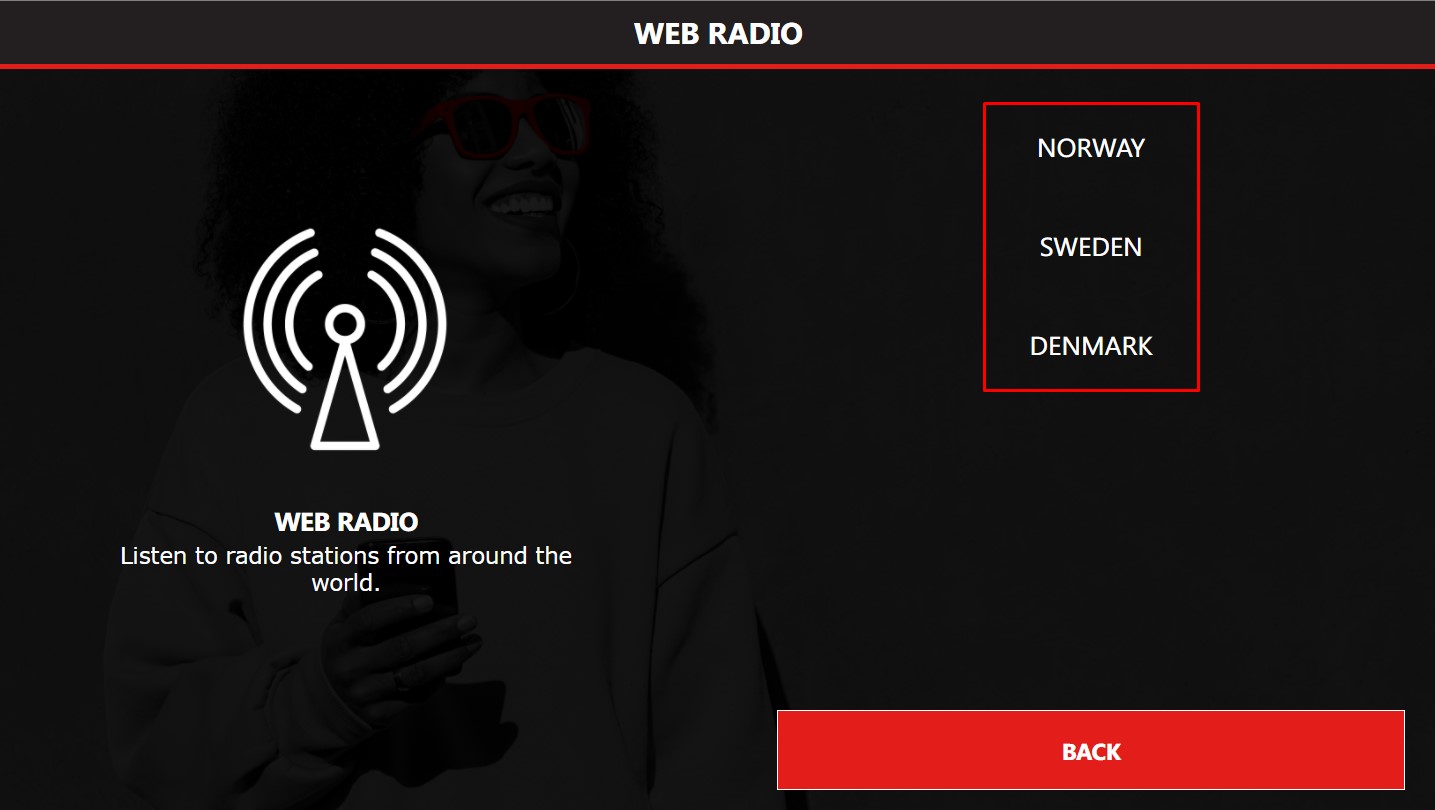
- The "serviceDescriptions" field links to a document which describes the web radio service. The text is then shown in the "itemDescription" box shown below.
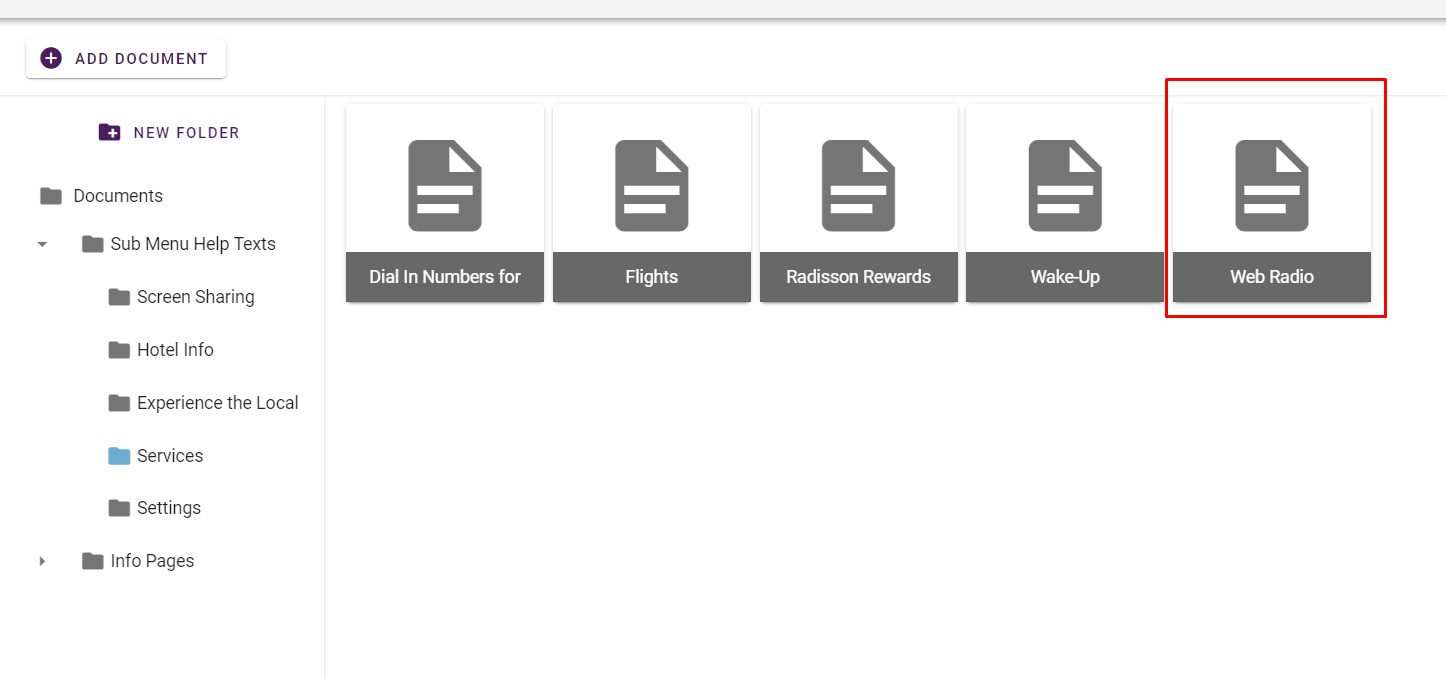
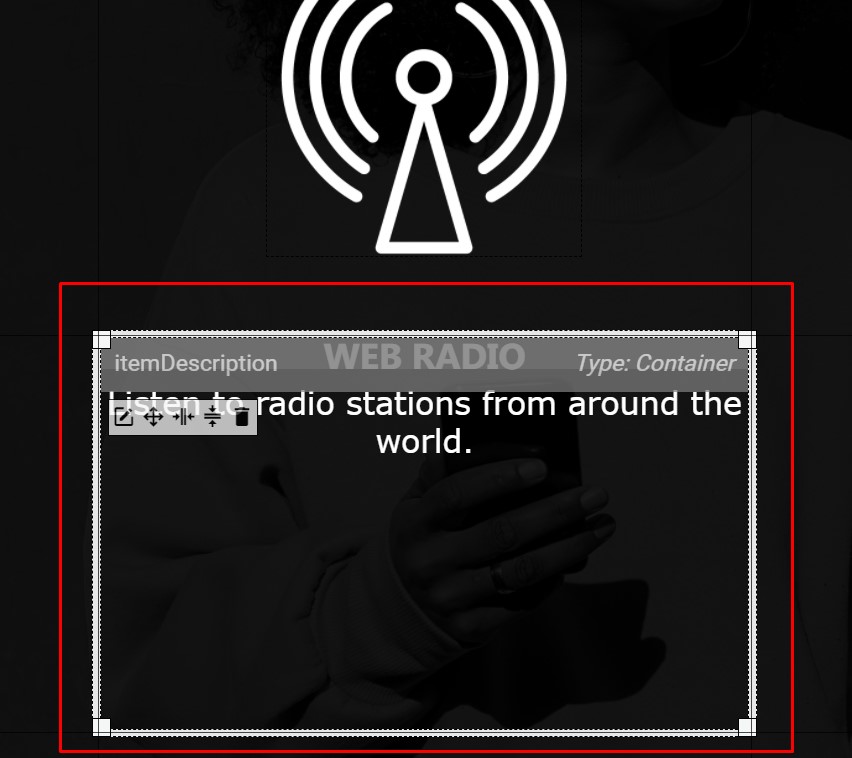
- The "action" field defines which menu page that should be opened when the item is selected. Here the specific menu pages containg the different web radio categories should be entered.
So, if you should add the new menu page "Web Radio Germany" to the list of web radio categories, do the following:
- Add a new item to the "Web Radio Categories" Data source:
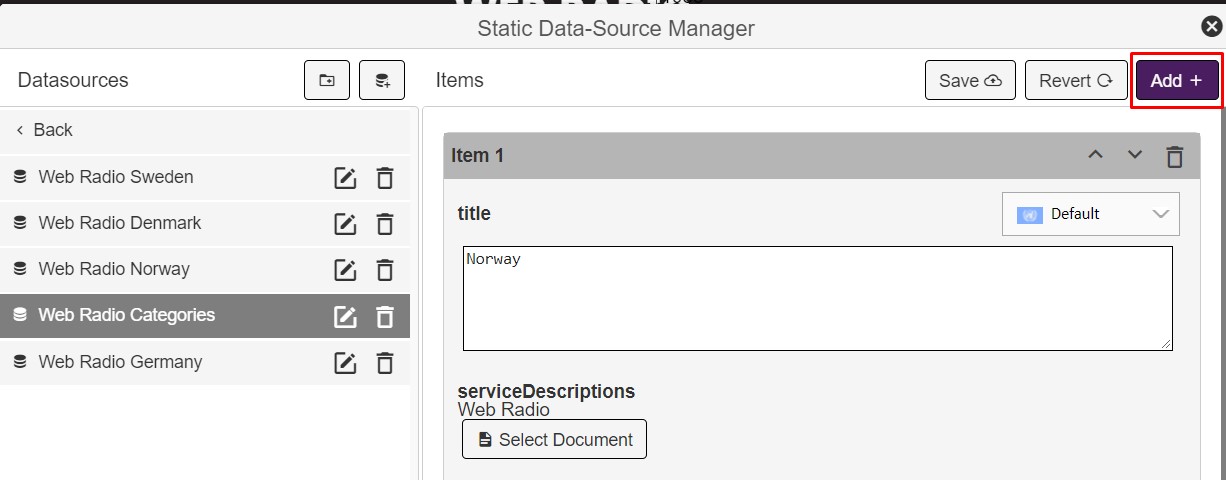
- Give the new item the correct data.
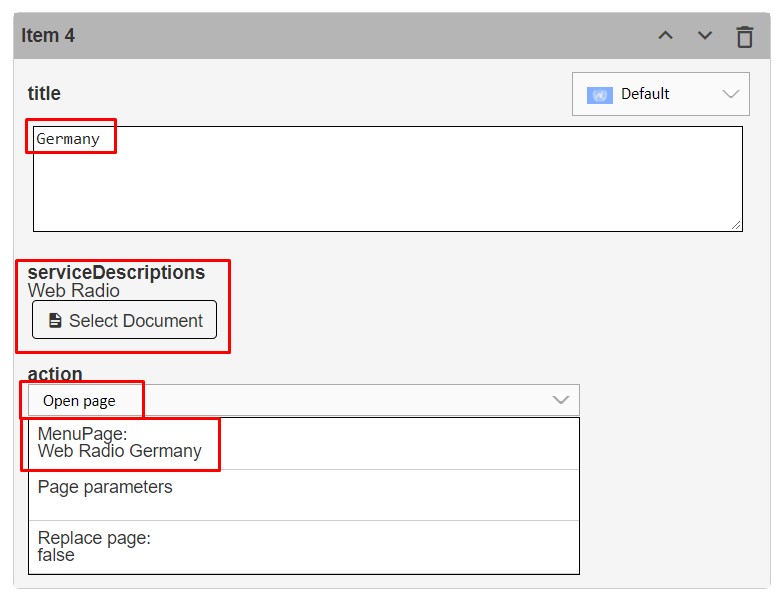
- Save the data source.
- The new category will now show up in the list of categories:
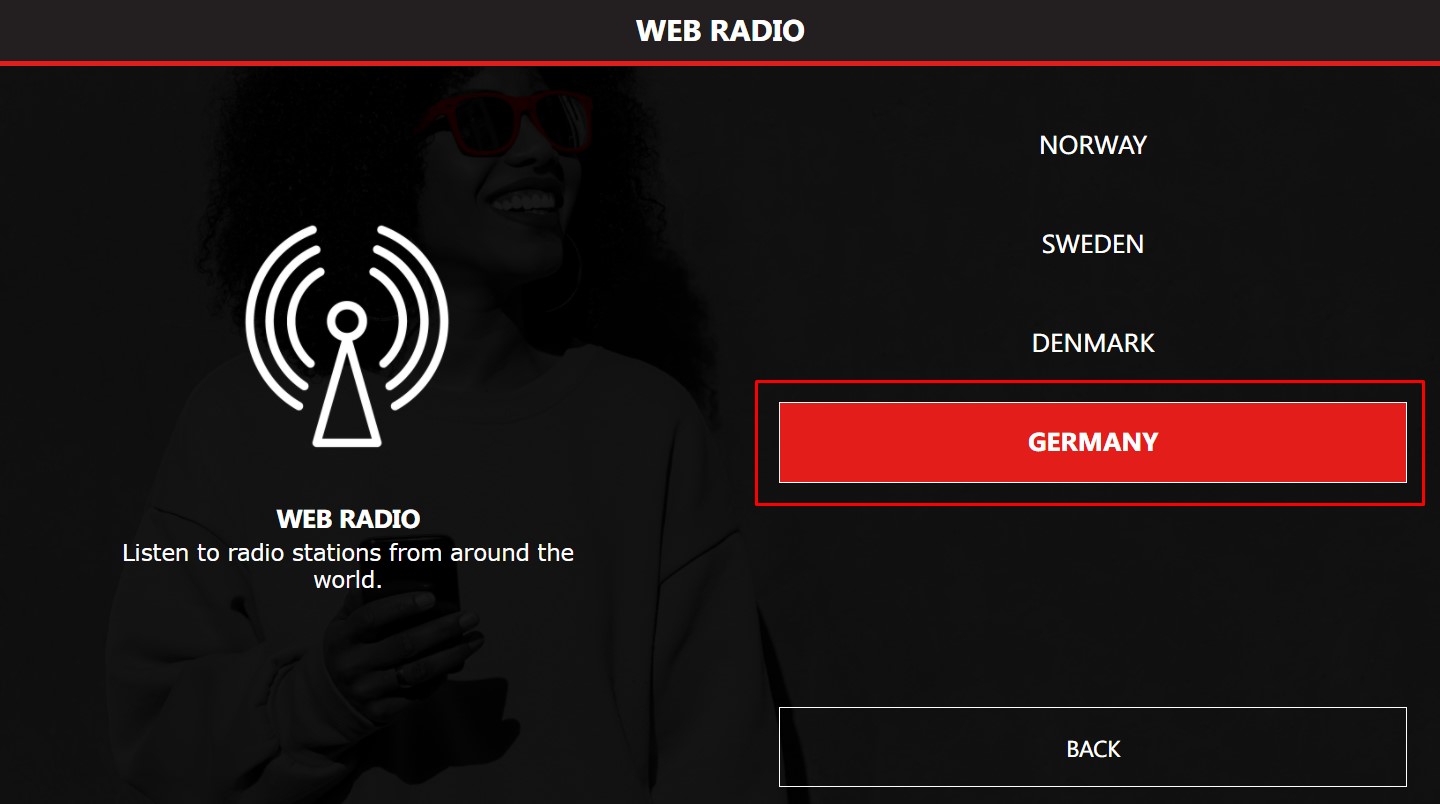
- And, when selecting "Germany" from this list, our new menu page will open, showing the German channels: